Tapfiliate is the system Design Cuts uses for affiliates. Within the system you will have a dedicated account with a login and from here you can see how what you are earning and (if sources are used) what campaigns are working particularly well for you. There are also additional features within your Tapfiliate account to help you as an affiliate, including assets and the ability to add multi-level referrals to your account.
Getting Started With Tapfiliate
Having signed up to the DC partner program will have your own account within Tapfiliate from which you can manage your referrals and review your earnings.
The setup of your Tapfiliate account is as follows:
Standard menu items on the affiliate dashboard: These are the options that run down the left hand side of the window in the black bar, they include:
Dashboard: This simply takes you to the Homepage of your Tapfiliate account, which provides an overview of how your account is performing, covering the elements shown in the image below...
Reporting: This is the second tab on the left and takes you to a reporting area, with several options and filters to display your account’s performance data so you can see what you’ve made and start planning those lavish treats for yourself.
Assets: On this tab, you can see any assets DC have added, all of which are ready to be shared. You can also modify your referral link on this page. Note: The Assets icon will appear greyed out until you have been approved as an Affiliate by DC.
Conversions: This provides a list of all the conversions you have driven.
Sources: You have the option to add which websites/pages you'd like to create assets for, so you can easily discern where the clicks or conversions are coming from. Further on we explain how you can add sources.
Payouts: Within this area you can follow up on the payouts of your commissions.
Profile icon: By clicking here, you can change your profile information, change the language for your dashboard, change your password, and business details.
If You Need Additional Support
If you need further help navigating or understanding Tapfiliate, please just get in touch and our partner relations team will guide you through.
Using Sources
The Sources feature allows you to add a special parameter to your inks that can help determine the source of traffic to Design Cuts site.
This could be done for the following reasons:
- To track traffic from a specific blog post or video
- To assess the traffic coming from a specific social media platform
- To evaluate the performance of a deep link
- To analyse the placement of multiple links (in an email, for example)
- To see if your reviews containing referral links gain traction
- A/B testing
Sources are platforms you might use to promote campaigns. A source can be a single platform, like a specific website, or a group of platforms, like "social". Sources can give you more granular statistics within the reporting module.
*Good to know: This is an optional feature. If you do not add additional sources, all your traffic will be tracked to the automatically generated "Default" source that you can also find in this overview.
Knowing the source can help you better understand how and where your efforts are paying off and where your audience is coming from. You will be able to see clicks and conversions per source you’ve created.
Without sources, you’ll see your total earnings, but you won’t be able to understand which campaigns have been more successful or where your earnings are coming from, so it will be harder to know which of your efforts to double-down on. We highly recommend using sources for this reason.
You can add as many different sources as you like.
How to create Sources
1- In the affiliate dashboard, click on the Source tab, on the left-hand side.
2 - Click on the 'New sources' button.
3 - Fill out the requested fields & click on 'create' in order to setup your new source.
An example of a clear format for your titles that will help you identify your source is as follows: medium-campaign-datepublished i.e. Youtube-WatercolourBeginnerTutorial-20thMay2021 - please see examples below. Note the 'type' when the source is social media is selected as 'other'.
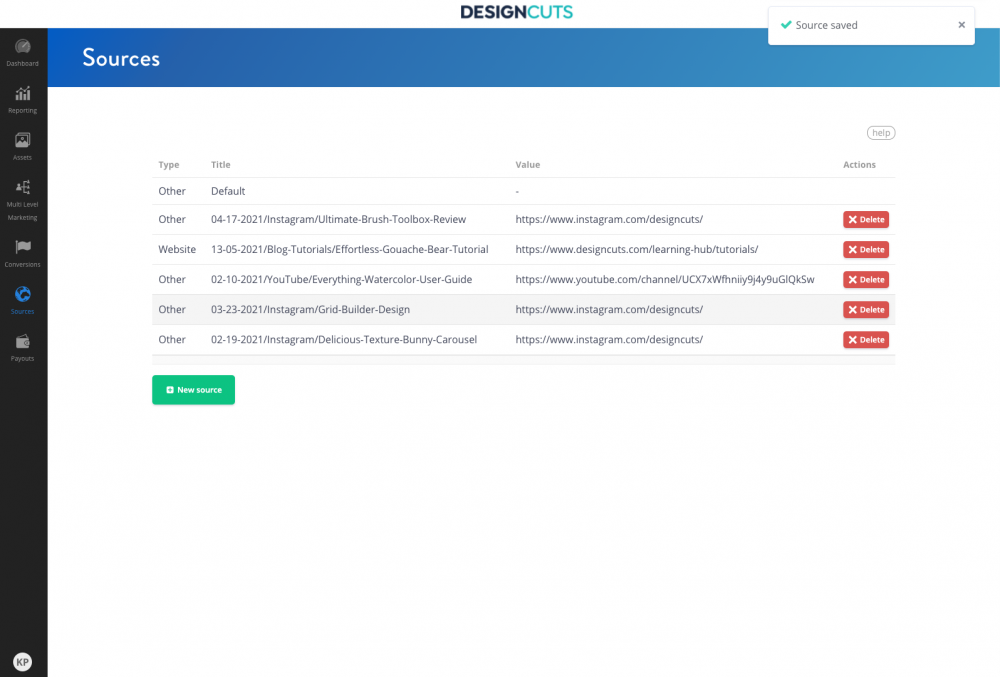
5 - Once traffic has been generated through these new affiliate links with special sources, you will be able to see the exact number of clicks that have come from those specific sources on the Reporting page, in the Source tab.
Can DC see my sources?
No - sources are personal. DC does not have access nor can we see the specific sources you have created.
Modifying Your Referral Code
You can modify your referral code by doing the following on your dashboard:
- Go to 'Assets' > Click on 'Advanced' > Click on the 'Edit'/Pencil icon.
- A field will open - here your affiliate can modify their referral code.
Please note that referral codes are not case sensitive. This means that ?ref=JohnDoe and ?ref=johndoe would be considered the same referral code.
What happens if I change the referral code?
When you change your referral code, the previously shared referral codes will no longer work.
Creating Your Unique Affiliate Sharing Link/s
If you would like to point your audience to specific pages within the Design Cuts website. For example, you may want to:
- Connect users to specific product areas within our marketplace
- Link users to relevant learn section content that would be beneficial
- Direct users to specific products you are reviewing or using
Unique links mean you can direct your audience to the content that will interest them the most, it also gives you the flexibility and power to drive traffic where you think it could be most productive and conducive towards conversions.
How to create unique trackable links
If your link contains your unique referral code (like this: https://designcuts.com/?ref=johndoe ) you can place the referral code part (?ref=johndoe ) at the end of any link in our site.
For example:
- https://www.designcuts.com/product/the-ultimate-brush-toolbox/?ref=johndoe
In the case that you'd like to set a source along with your deep link, you can attach the ?tap_s= addition that's generated for a source at the very end of your unique link, like so:
- https://www.designcuts.com/product/the-ultimate-brush-toolbox/?ref=johndoe&tap_s=abc123
Reporting
The reporting function is arguably the most important part of your account - it tells you whether what you are doing is working and just how full your wallet is going to be.
Using the reporting function for sources you can see which of your campaigns is bringing in the most bang for their buck, so you can double down on what’s working.
Key Actions For Tapfiliate
To ensure that you get the most out of your affiliate account it's important to setup campaigns correctly and use the right links, this will allow clear tracking so you can see what is and what is not working and double-down your efforts in the right place. As a minimum, make sure you do the following:
- Setup sources for all your campaigns
- Use deep links for your promotions where appropriate
- Make sure you use the correct referral code at all times

About The Author
A self-confessed Marketing geek, Jem Pennick is our Senior Marketing Manager at Design Cuts. Having worked in Marketing for nearly 20 years and with some of the world's biggest brands; including Fila, BRITA, Virgin Media and Hachette Book Group to name a few, Jem has a wealth of knowledge and experience.
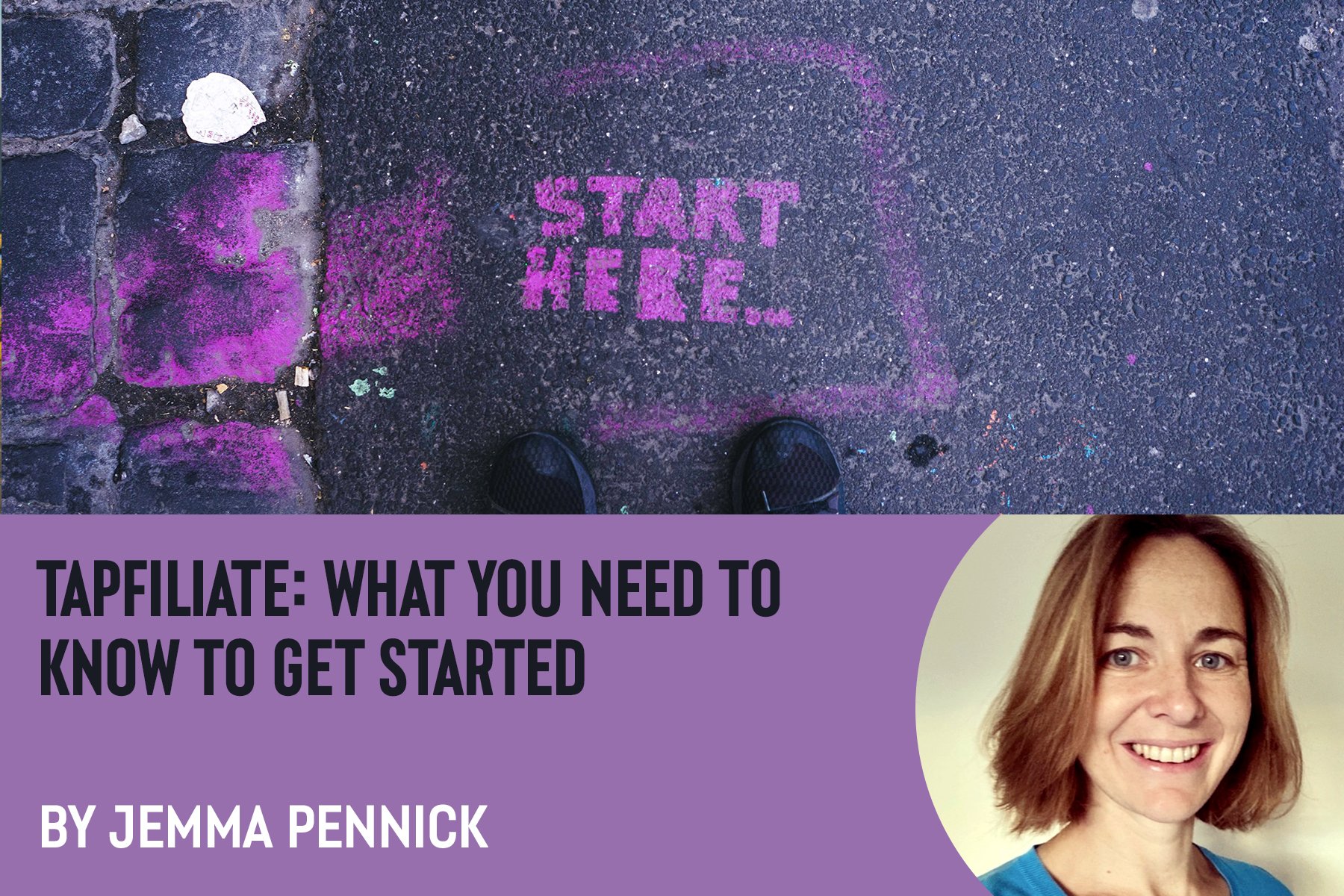
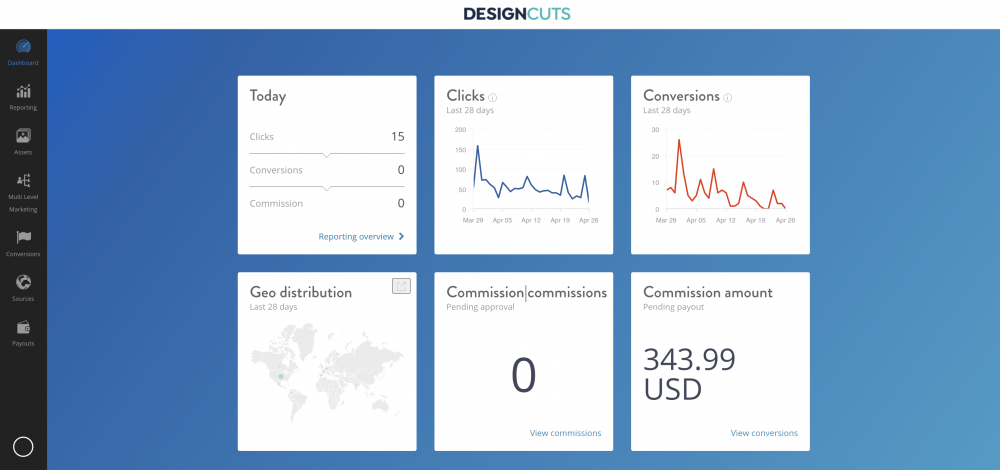
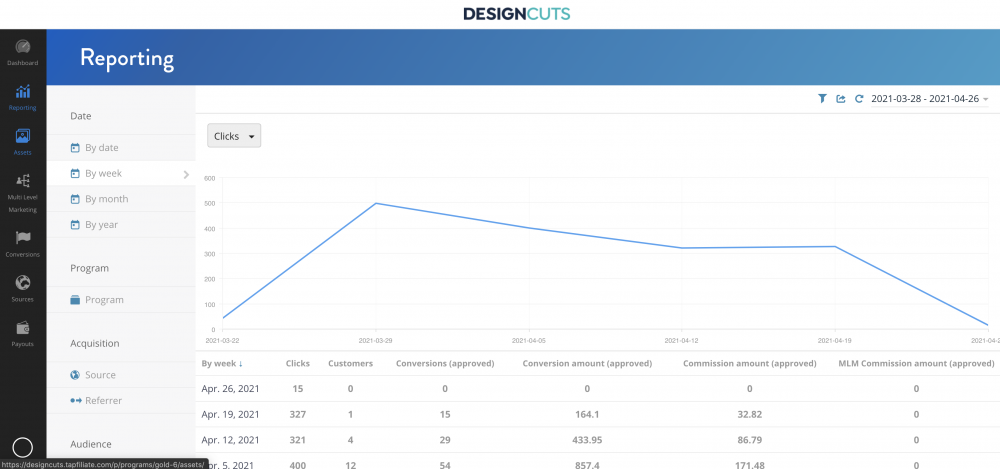
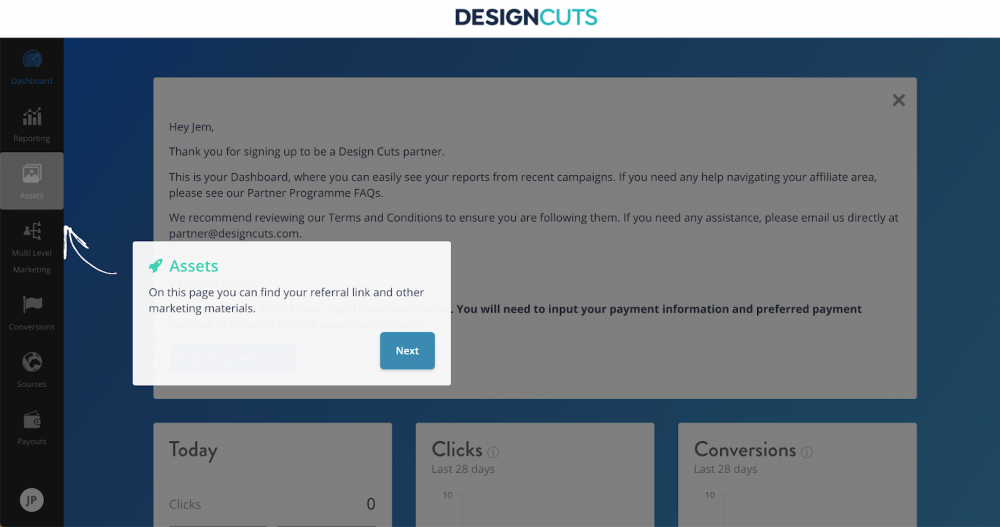
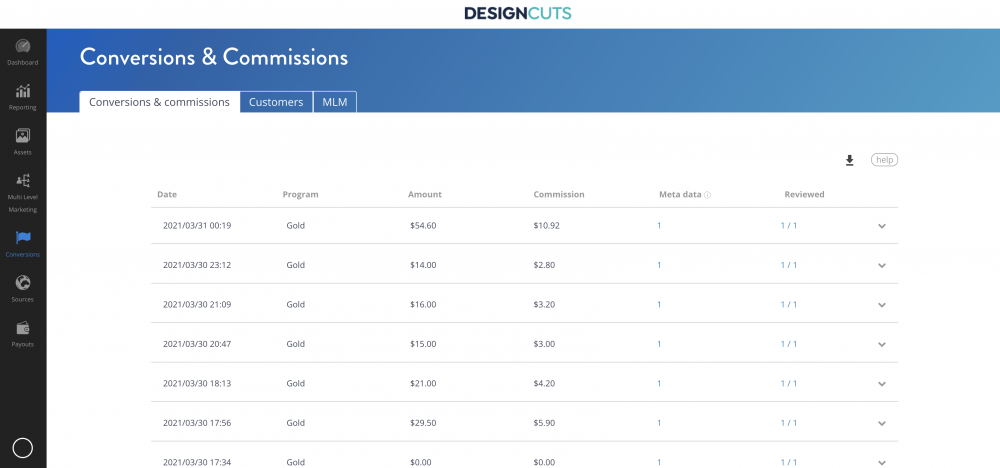
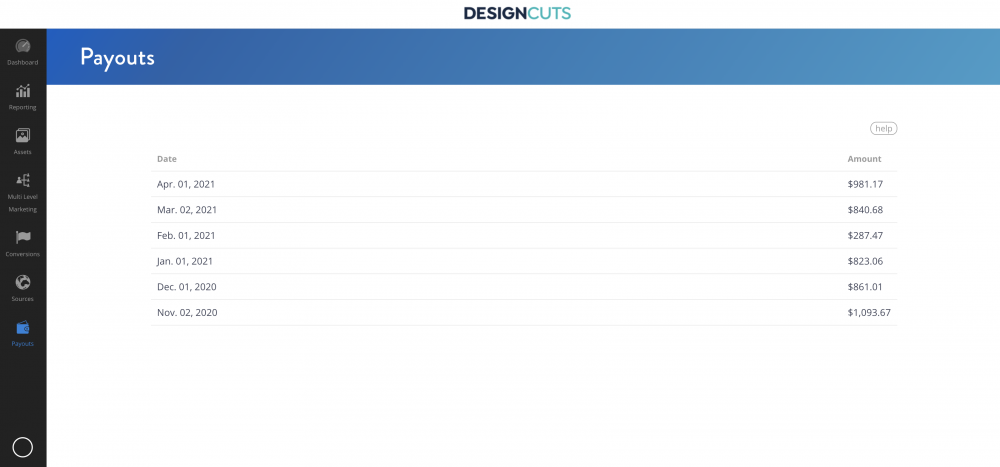
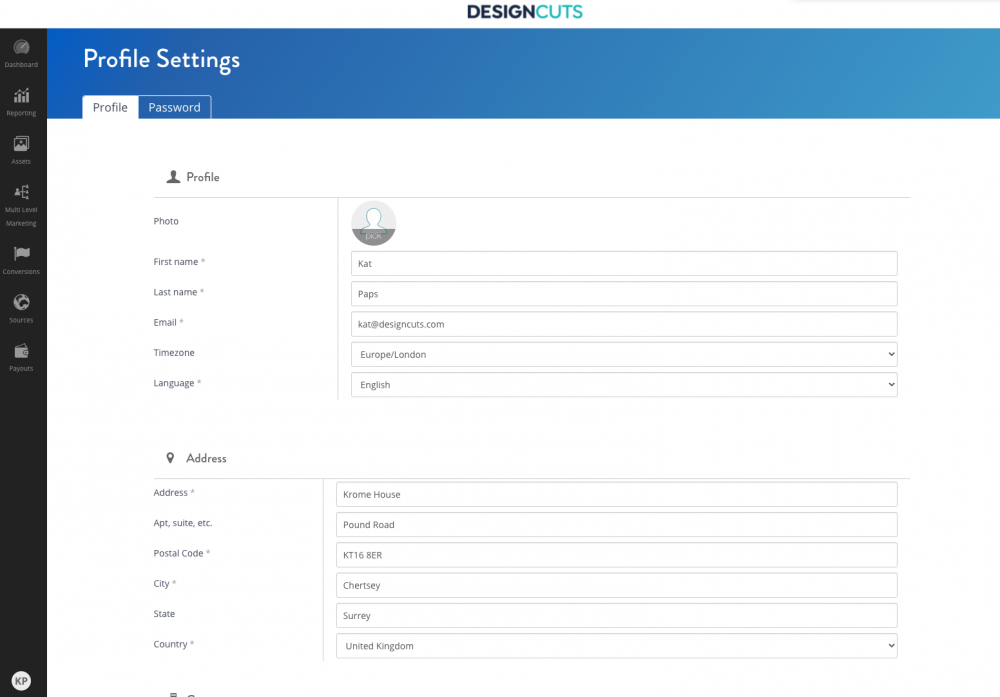
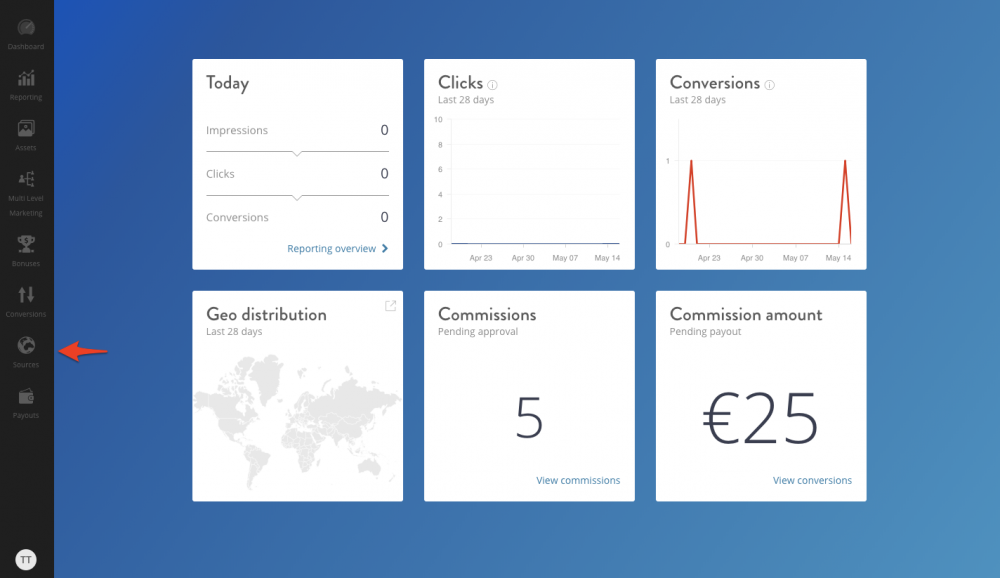
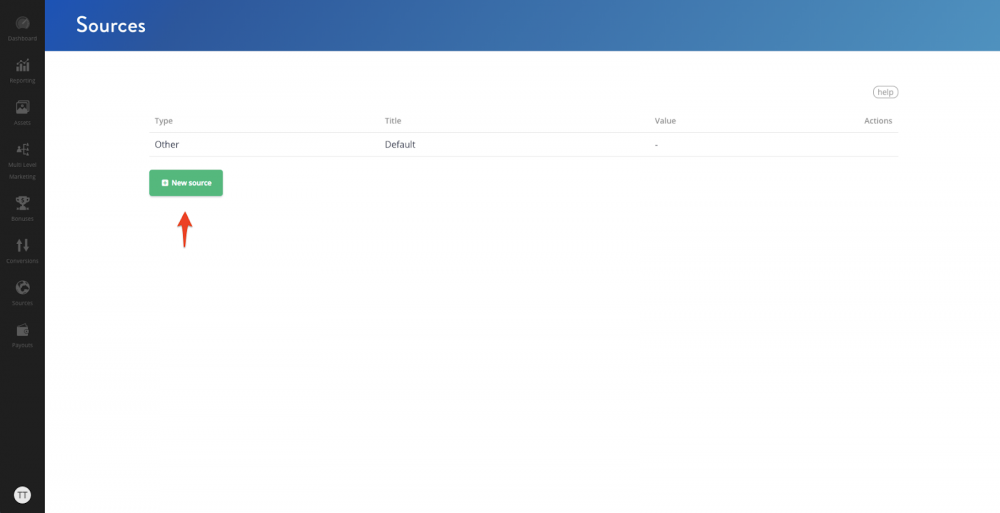
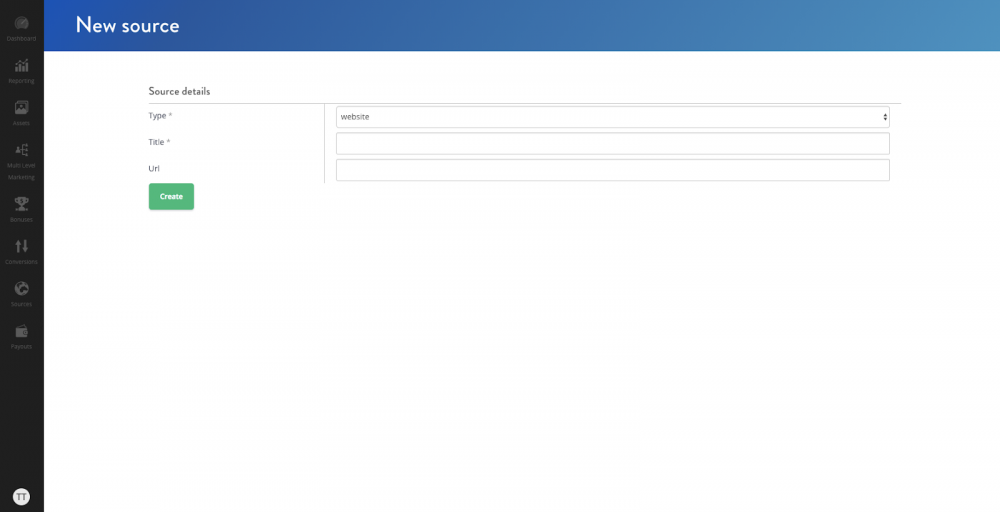

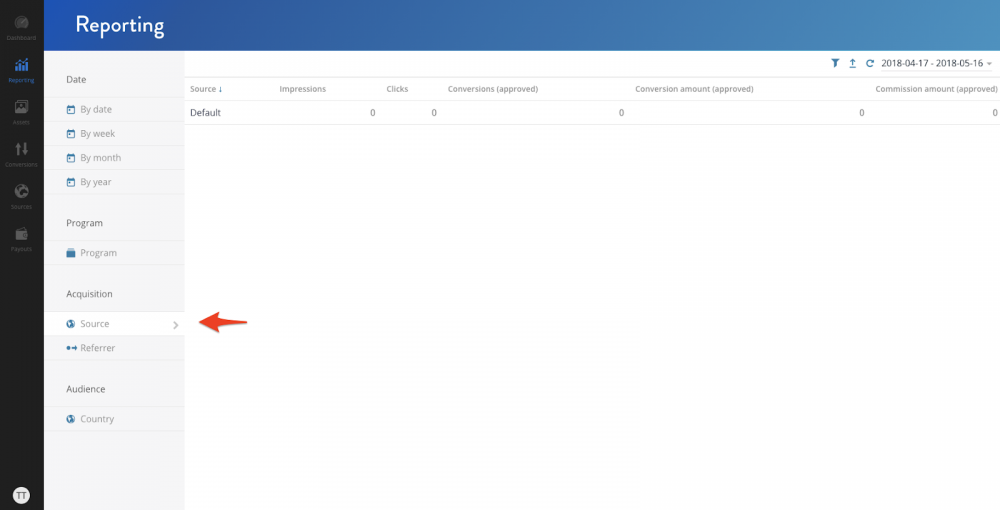
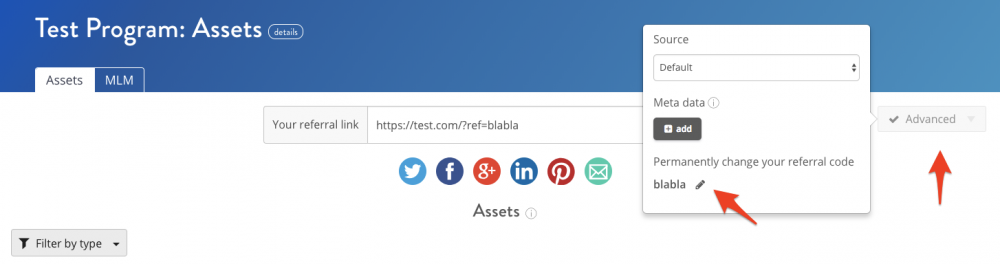
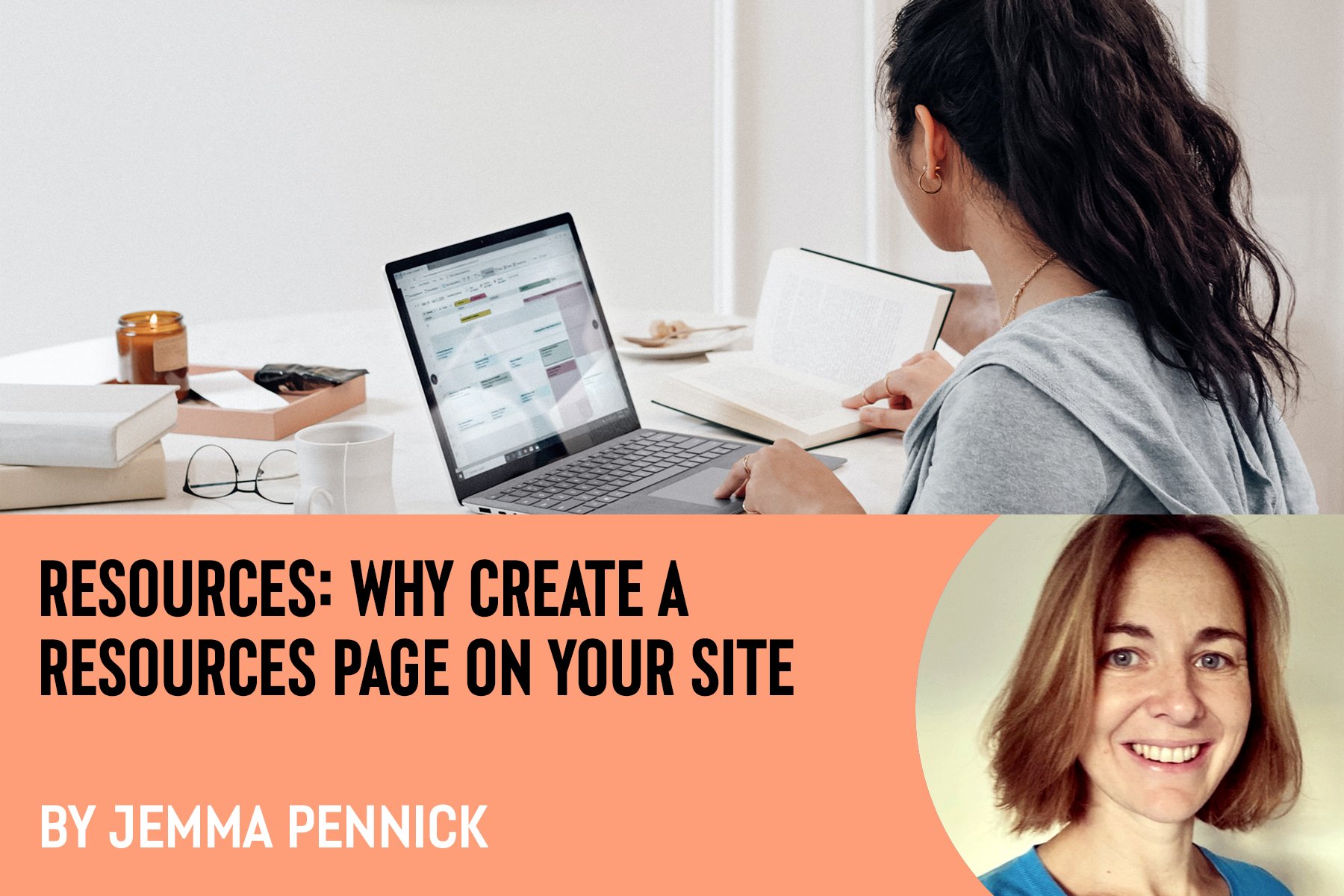

On point delivery 💯 I needed this right now! Thank you.
That’s wonderful to hear Kay – happy designing! 🙂