Reporting is one of the most useful tools in our Partner Program. It will allow you to test, track and compare referral links to ensure your campaign is on track and running effectively. The steps below will take you through the various methods of using Reporting and how this could be beneficial to you.
Getting Started With Reporting
To access the Reporting feature, login to your affiliate account and click on 'Reporting' to the left of your Dashboard.
View by Date
You can select whether you would like to view the tracking on your link by day, week, month or year; this will then amend the results in the chart on the right to whatever you have selected. For example, if you were to select 'Date' meaning 'day', this would show you how many clicks, customers and conversions you got each day.
Date Range
Just above and to the right of your reporting graph, there is the option to input a date range to receive your reporting on. When you click on the drop down menu, there will be a variety of shortcuts available such as 'Today', 'Last 7 Days' and 'This Month'. Or you have the option to select a 'Custom Date Range', in which you can determine the exact period for which you receive your reporting. This can be ideal if you would like to track the progress of your affiliate link during a specific campaign or event.
Reporting Figures
In your reporting graph you can use the drop down in the top left corner to select which stats you would like to choose. Or you can view all of them in the chart below it.
Clicks: this figure shows how many times someone has clicked on your link in that date range. This can be a useful feature to test your link is tracking correctly. To test, simply check your clicks for the current date, then click on your link and refresh your page. The 'Clicks' should increase by however many times you test clicked your link -this can take a few minutes to show up in reporting.
Customers: this figure shows how many people have purchased through your link and this is applicable to products other than the one you have linked to. For example, if you have shared an affiliated link to the Ultimate Brush Toolbox, but the person who clicked on it, happened to click through onto another product or freebie and purchased it, this would still show up as a customer.
Conversions (Approved): this figure represents how many sales you have generated for that period. So if a customer clicks on to your link and purchases three products, you would have three conversions (approved) -this applies to freebies as well.
Conversion Amount (Approved): this tells you how much in total customers have spent through your tracking link for the specified time period. If in the event your conversion amount is zero but you have customers and conversions above higher than, this indicates that the conversions made were freebies.
Commission Amount (Approved): this shows the amount which you will be commissioned from the overall conversion amount, which is usually 20%. You will not receive commission on freebies.
MLM Commission Amount (Approved): this stands for Multi-Level Marketing which refers to your recruiting link. This figure shows how much you have made within the specified time period from referring others to the Design Cuts Partner Program.
Acquisition & Audience
Source: this allows you to see your results from each of your set up tracking links. Your 'default' one is the link you received upon signing up and any other links will be ones created by you in the Assets section.
Referrer: indicates where your customers have come from, for example, this may show your website, ads or social media.
Country: will show you where people are using your links around the world.
Key Takeaways
- Test your links to make sure they are working correctly before sharing them.
- Track your campaigns to easily see how much you are making.
- Compare your tracking results to see what campaigns, platforms and schedules bring the most conversions.
Take me to: Sources

About The Author
The Tapfiliate Guru herself, Kat Parsons, is our wizard behind the scenes. For the past two years Kat has been instrumental in helping Design Cuts affiliates achieve their potential. Passionate about people, marketing and communication, with insider knowledge of events and anything affiliate related, Kat is a real weapon in the DC armoury. And, always here to help you on your journey through the Partner Program.

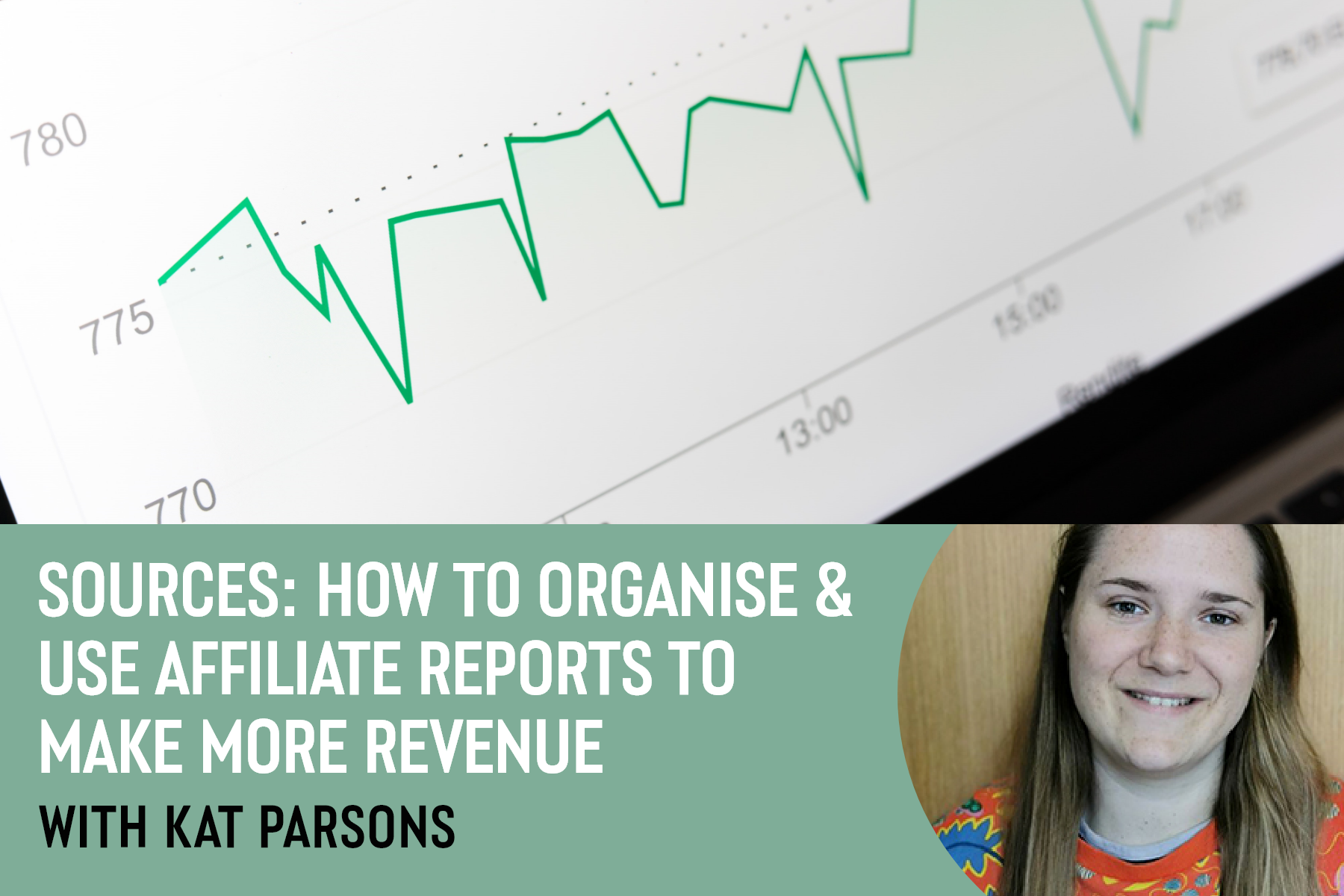

Be the first to comment