Not too long ago, we launched exciting new changes to our website's Account page. In an effort to cater to our community's needs and improve the user experience of our website, we took into consideration your most requested recommendations. For all of the organization and efficiency lovers out there, our aim was to make the process of accessing, downloading, and storing your Design Cuts products that much more faster. Make sure to keep reading to see how we have adapted the process!
1. To head to your product files, you first click on your "Account" and then on "Your Downloads" from the drop-down menu.
2. Once you get to your "Downloads" page, you can access the "All Categories" drop-down menu, which will you give the option to sort through your products by category (eg. fonts, graphics, bundle, etc.).
Please Note: the category menu will include different categories depending on what you have previously purchased. If, for example, you have bought a bundle or a scrapbooking product, those categories will appear in the menu, and conversely, if you have not, they will not show up.
3. Let us say you would like to download a font pack you have just purchased. You could click on the "Fonts" option in the drop-down menu and then scroll down until you find it. To download the files, you would click on the "View Files" button. In the past, clicking on "View Files" would lead you to a new webpage to access your download links, but to speed up the process those links now get pulled up underneath the Main Downloads section.
A faster way to search for the font pack would be to use our search function. In this case, you could add in a keyword such as "Bredan" or "Vintage" to pull it up.
Please Note: at the moment, our search function only allows for searches by product, not designer.
4. If the product is too large for a single file, it will appear in multiple downloadable parts.
In the case of a bundle, it will be broken down into its individual product files.
We have also organized bundles so that any documents, like guides, are neatly stored under the "Helpful Documentation" button.
If your requests were not included in this update, rest assured that many more exciting website changes are being cooked up! We take your feedback to heart, so if you have any further recommendations please feel free to leave a comment below.
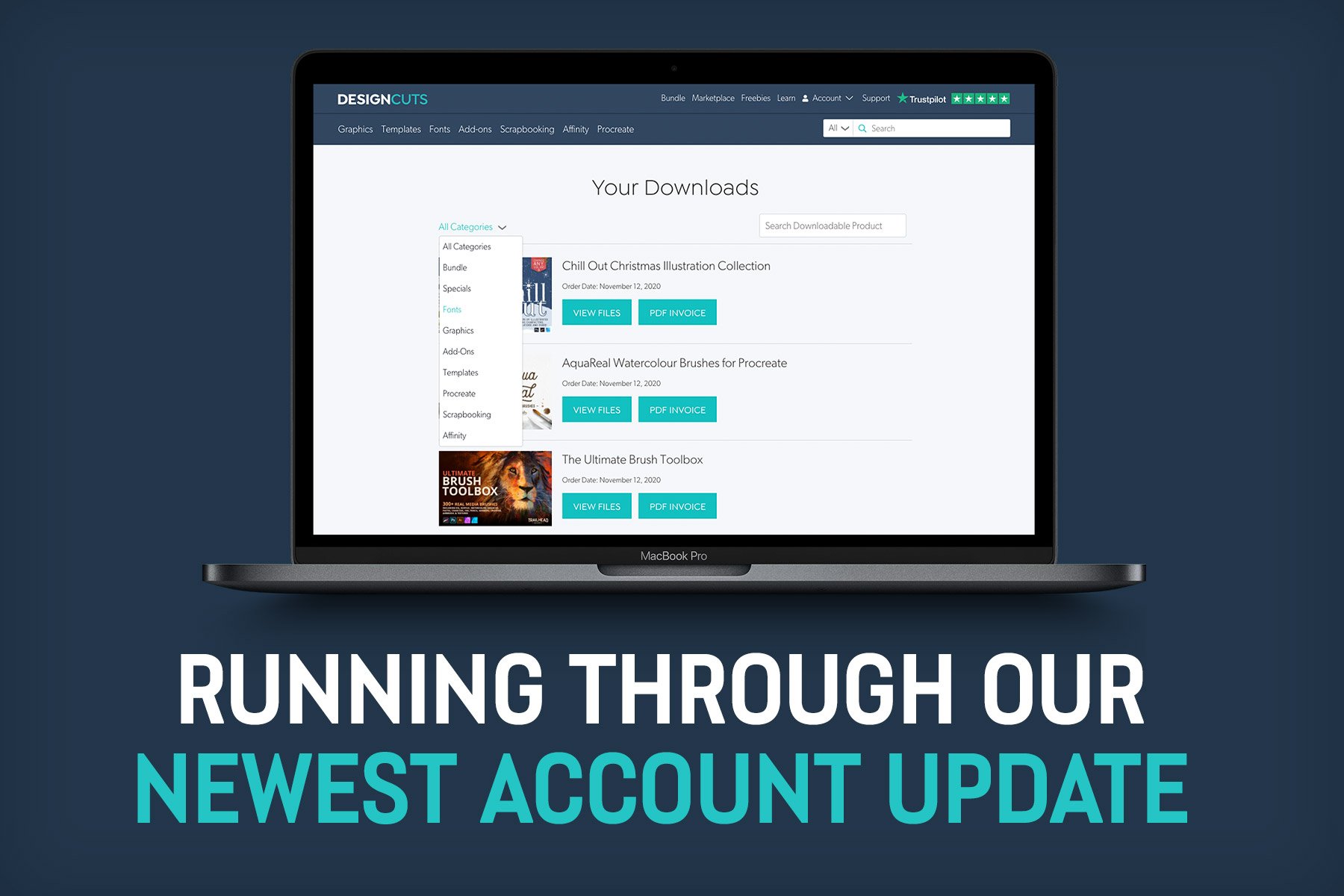
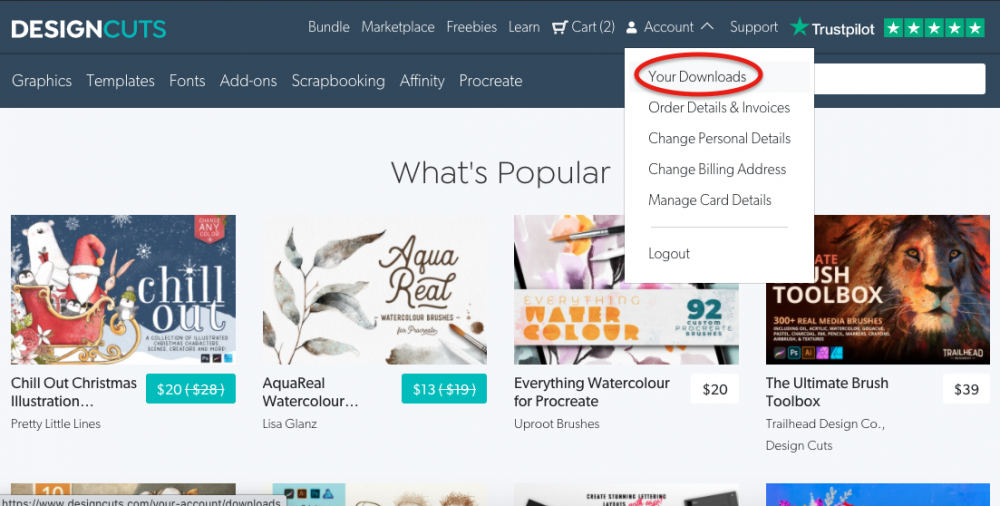
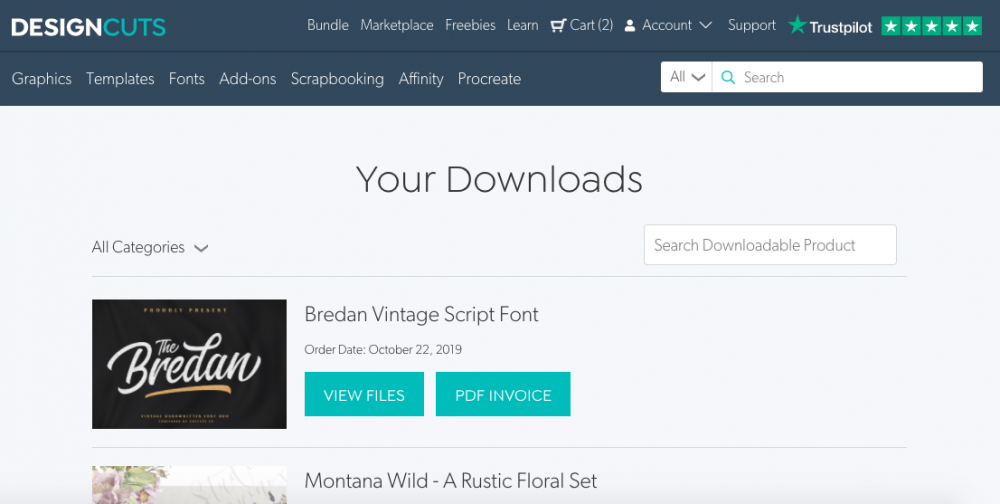
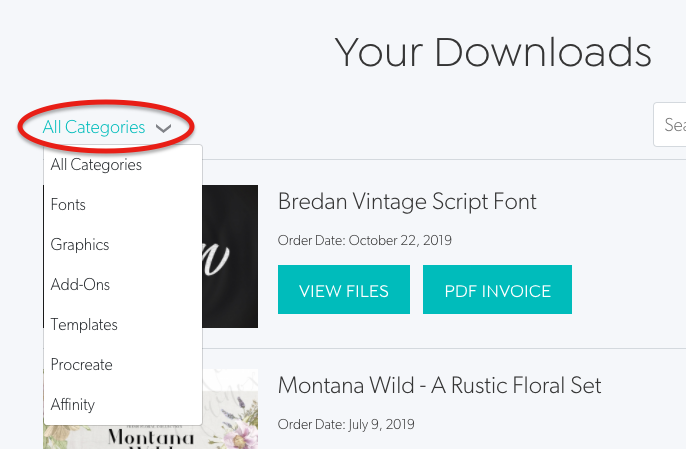
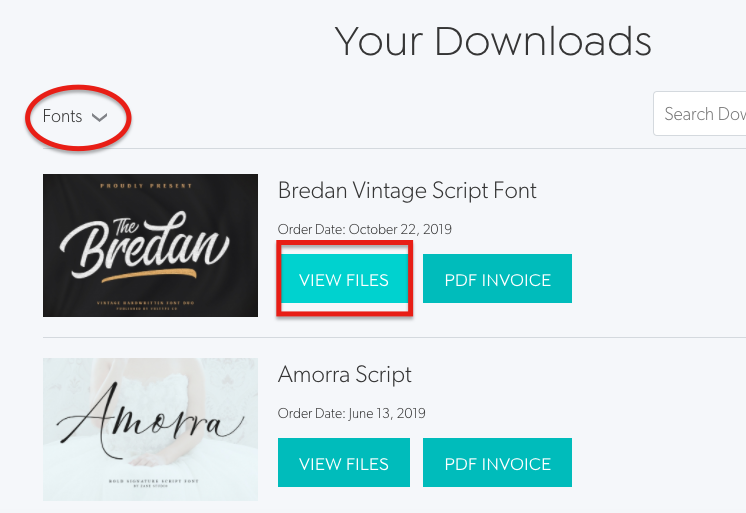
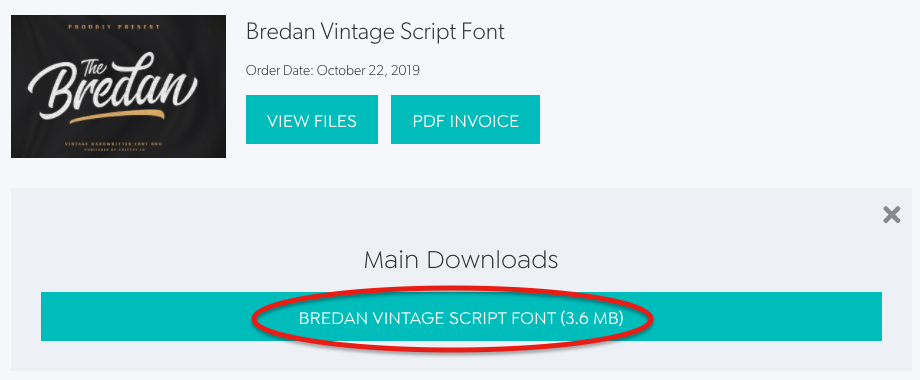
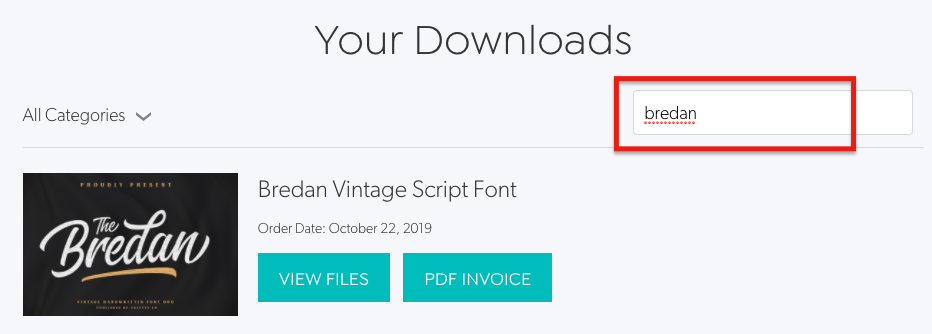
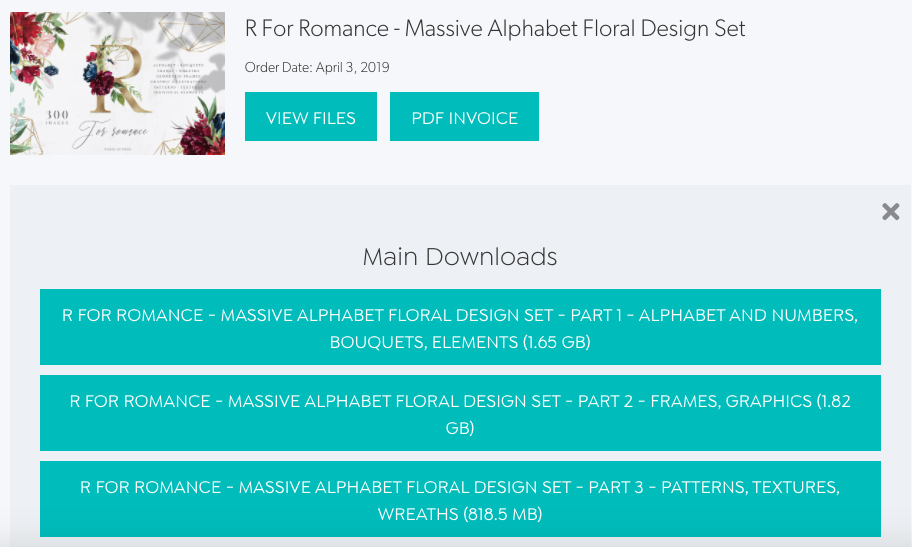
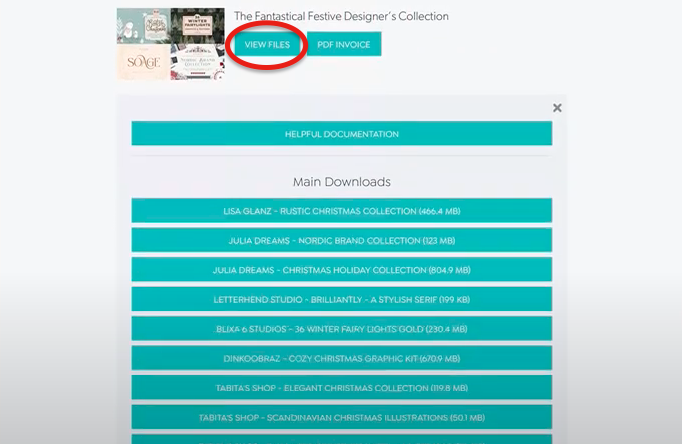
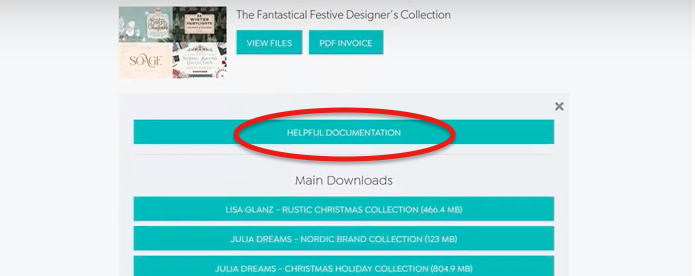


Hi
Can we have a “you don’t want to buy that, you’ve already got it” message please?
That would be great :o)
Thanks
Jenny
Thank you so much for taking the time to comment Jenny and we really appreciate all of your awesome support!
A notification to let you know whether you have already purchased an item is definitely something that is already on our radar, so rest assured, our team are on the case to find a plugin that will work with our current system :).
Yes I would love to have that feature!
Thank you,
MP
Hey Mary,
Thanks so much for getting in touch and it’s great to hear that you are interested in a notification to let you know if you have purchased something already. This is a great suggestion and is certainly something that we are looking into. Whilst I can not say when we will be able to implement this function, Our team are working to have this up and running in the future.
Thank you! I’ve already used these new functions and they are awesome!! I love that I can use this like cloud storage and search and download when I need it.
Another feature I would love to see is when scrolling the marketplace it could display if a product is already in my account (for example, instead of the price, it would read “owned” or “purchased”).
Hey Lisa,
Thank you so much for your lovely comment – we’re so happy that you love downloading just the parts that you need from your account, rather than having to download everything in one go!
We really appreciate your helpful feedback, and rest assured, this is something that is already on our radar. I am unable to promise when we may be able to include a similar feature, however our technical team are on the case :).
Very helpful! Thank you! I would love to see a future update that includes the ability to sync my purchases to my Dropbox (directly from Design Cuts, without having to download first).
Hey Marcy,
Thank you so much for your comment. We really appreciate your suggestion, this is definitely on our radar and we hope to have a similar feature to Dropbox Synchronisation ability included in our marketplace in the future:)