Sources are like a bonus add-on of the Reporting feature in Tapfiliate, they allow you to use an unlimited amount of unique tracking links and receive separate reports for each link. This is incredibly useful to see what conversions each campaign is bringing in and where your affiliate links are best performing. The guide below will take you through how to set up your sources and how you can retrieve statistics on each of these links in your Reporting window.
Getting Started With Sources
To access Sources, login to your affiliate account and click on 'Sources' to the left of your Dashboard.
Click '+ New Source', you should now see the 'Source Details' page in which you will need to input a 'Type*', 'Title*' and 'Url'. Below is our recommended format for naming your Sources in Tapfiliate to allow you to easily identify and filter your conversions.
Type*: this is a drop down menu, from which you can either select 'Website' or 'Other'. If you are creating a link for a campaign to promote on anything other than your website, such as Instagram or YouTube, we recommend using 'Other'.
Title*: for this we recommend the following format [Date]-[Medium]-[Description]
Date: this is when you created the campaign
Medium: this is the platform which you are promoting the campaign (e.g. YouTube or Blog)
Description: this is what your campaign is about (e.g. Top 10 Procreate Brushes)
So your final title should look something like this: 13/11/2021-Blog-Top10ProcreateBrushes
Url: this is a link to the campaign so that you can easily locate it if needed in future.
Assets
Once you have clicked 'Create', you can head over to your 'Assets' tab to retrieve your new link, Assets can be found to the left of your Dashboard.
Once in Assets, use the drop down menu that reads 'Advanced' to the right. This will open a menu with another drop down labelled 'Source' from which you should be able to select your newly created link.
Once you click the desired source from the drop down selection, it should generate a new link next to 'Your Referral Link'. You can use the 'copy' button to the right, however, please note that this will copy your bespoke tracking link alongside the Design Cuts homepage URL. This will direct users to the main page of Design Cuts. To create your own link, you will need to paste the link somewhere and then highlight the tracking part (?ref=johndoe&tap_s=1805477-cf88c0) and attach it onto the end of the page you would like to promote.
So if you were promoting the Ultimate Brush Toolbox in a blog post on Top 10 Procreate Brushes for example, your link should look something like this:
https://www.designcuts.com/product/the-ultimate-brush-toolbox/?ref=johndoe&tap_s=1805477-cf88c0
Please note, you cannot paste just the tracking part from your Assets page as unfortunately Tapfiliate will only past your link with the Design Cuts URL.
Reporting with Sources
Now that you have created and shared your link, you can use the Reporting window to see how these links are performing. To the left of your Dashboard, click on 'Reporting'.
Once in reporting, there will be a menu on the left hand side, under 'Aquisition' you can select to report on 'Source'. This will show your stats on each of the sources you have created and generated traffic through.
If you would like to make your reporting more bespoke, you can select a date range using the drop down menu in the top right hand corner.
Key Takeaways
- Use Sources to receive bespoke reports on each of your campaigns.
- Name your Sources appropriately to easily locate and identify your reports.
- Review your reports to see which of your campaigns is performing best and continue growing your passive income.
Take me to: Multi-Level Marketing

About The Author
The Tapfiliate Guru herself, Kat Parsons, is our wizard behind the scenes. For the past two years Kat has been instrumental in helping Design Cuts affiliates achieve their potential. Passionate about people, marketing and communication, with insider knowledge of events and anything affiliate related, Kat is a real weapon in the DC armoury. And, always here to help you on your journey through the Partner Program.
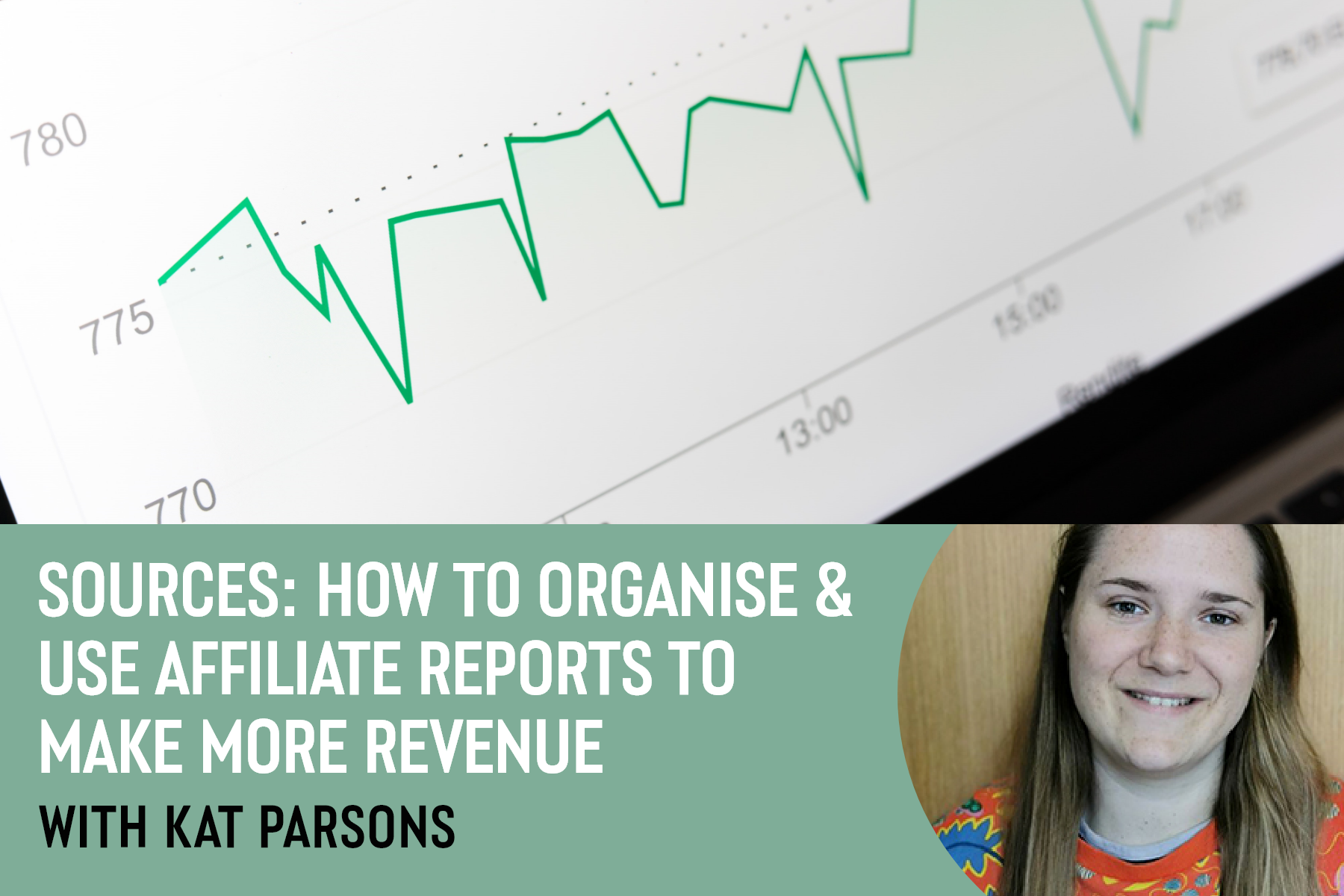


Be the first to comment