In this tutorial, we’ll be giving you a list of tips to follow if you’re a new Procreate user and would like to get the hang of using brushes! Assuming you know the basics of Procreate brushes (like how to install them), we’ll dive right into it.
We’ll be guiding you through how to 1) erase with the current brush, 2) keep a folder of original brushes (as you can’t reset a brush you’ve created or have imported unless you copy the original), 3) make a brush larger by increasing its limit, 4) copy the canvas to make a new brush, and 5) duplicate a brush to speed up a new brush creation. If you’re ready to start, let’s fire up Procreate!
Subscribe to our YouTube channel for more great design tutorials and creative content.
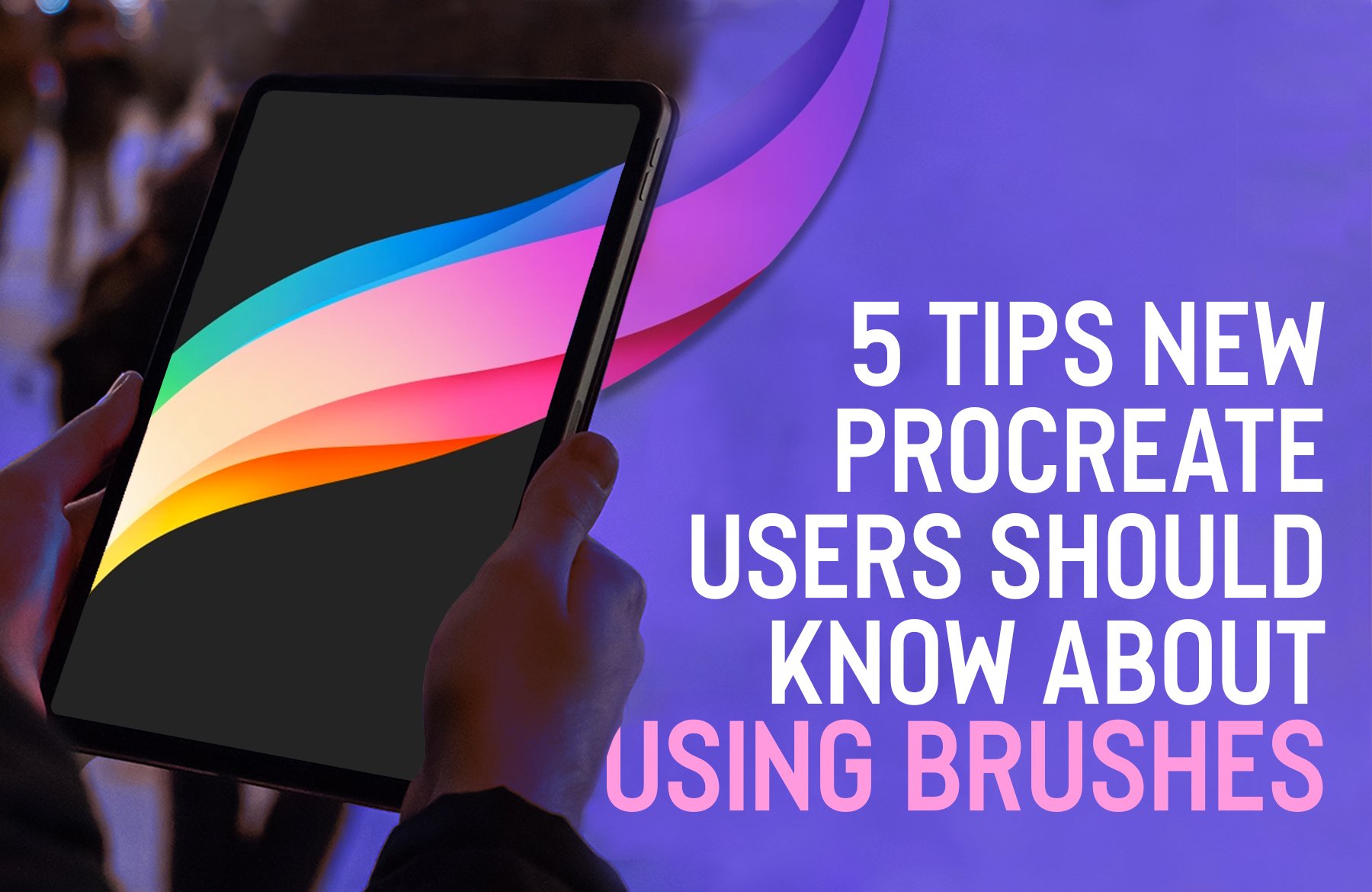
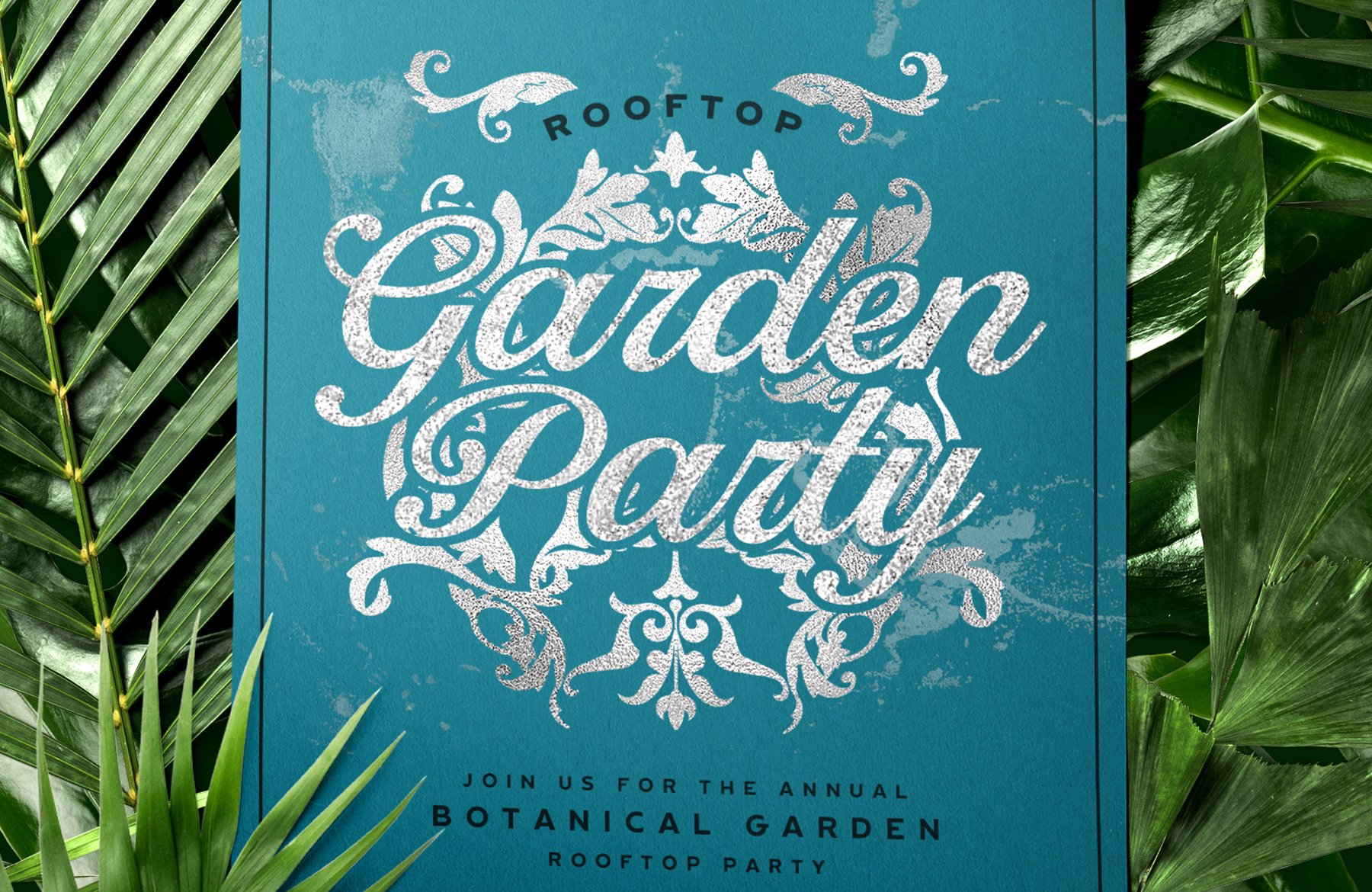
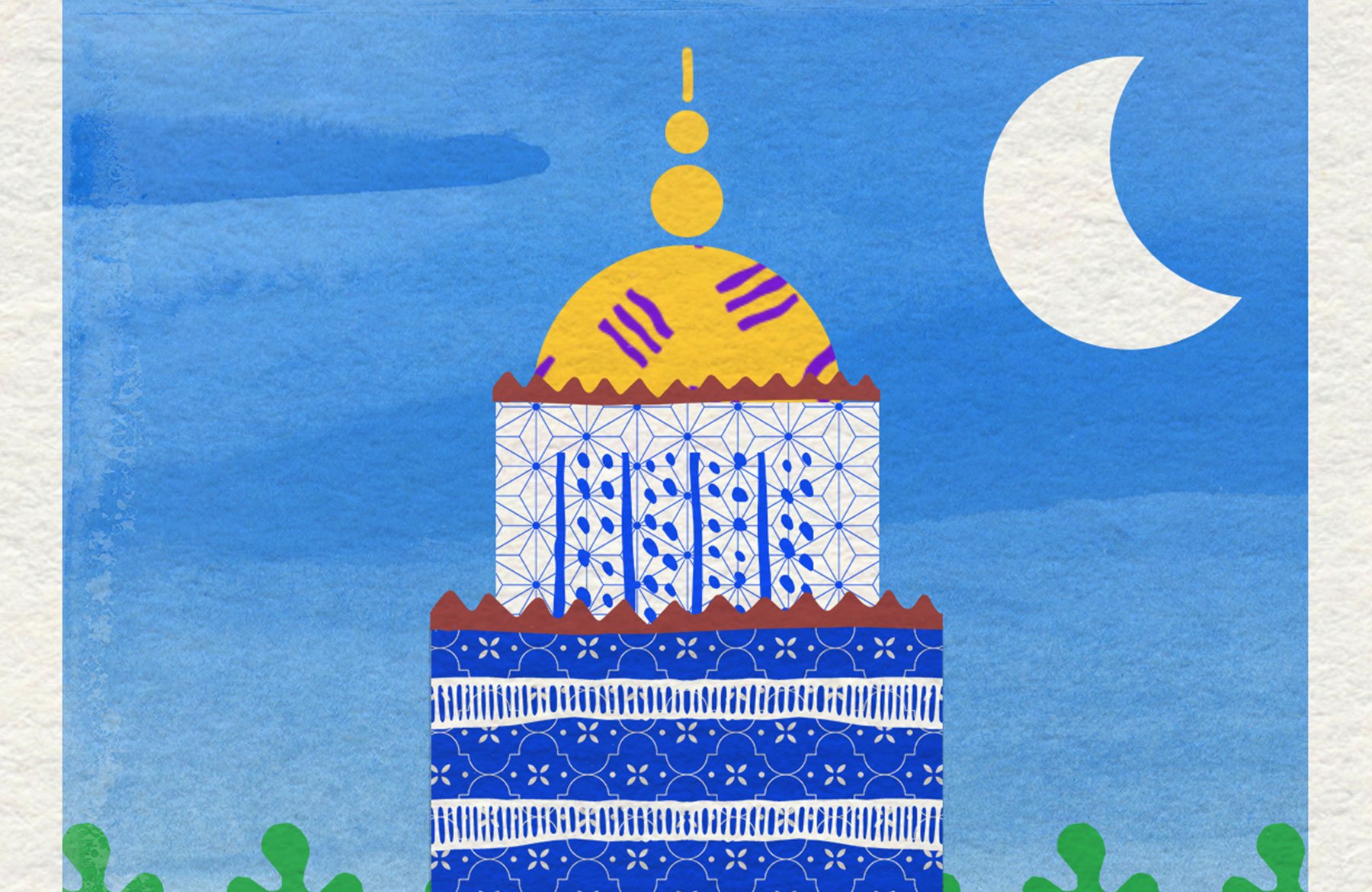
Learning so much from DC….thank you so much :)
Thanks for commenting Yvonne, we’re so happy to hear that you have picked up some awesome new tips and techniques :).
Thanks so much. Amazing program and always something new to learn. Your generosity in sharing keeps the community alive. Cheers
M
Hey Mike,
Thanks so much for your lovely comment.
I am so pleased you enjoyed this article and that you are loving your Design Cuts experience :)
Thanks for all your amazing support!
Very helpful. Thank you
Hey Joy,
Thanks so much for taking the time to comment, we really appreciate it! We are so glad you found this so helpful and you can use these new techniques in your designs!
Thank you for this tutorial found it useful!
Hey Eva,
Thanks for leaving us a lovely comment!
We are super happy to hear this tutorial was useful to you -we hope you have great fun using it in all your designs :)
Thanks so much for your help!
You’re so very welcome Sharon and I hope that you have great fun working with all of your brushes :).