In today’s tutorial we’re looking at creating colour schemes from stock objects that you are using in your designs. We’re going to be using some PNG files from a design pack you can download from the Design Cuts website.
Products used in this tutorial:
Wild Flora Wonders By Denise Anne
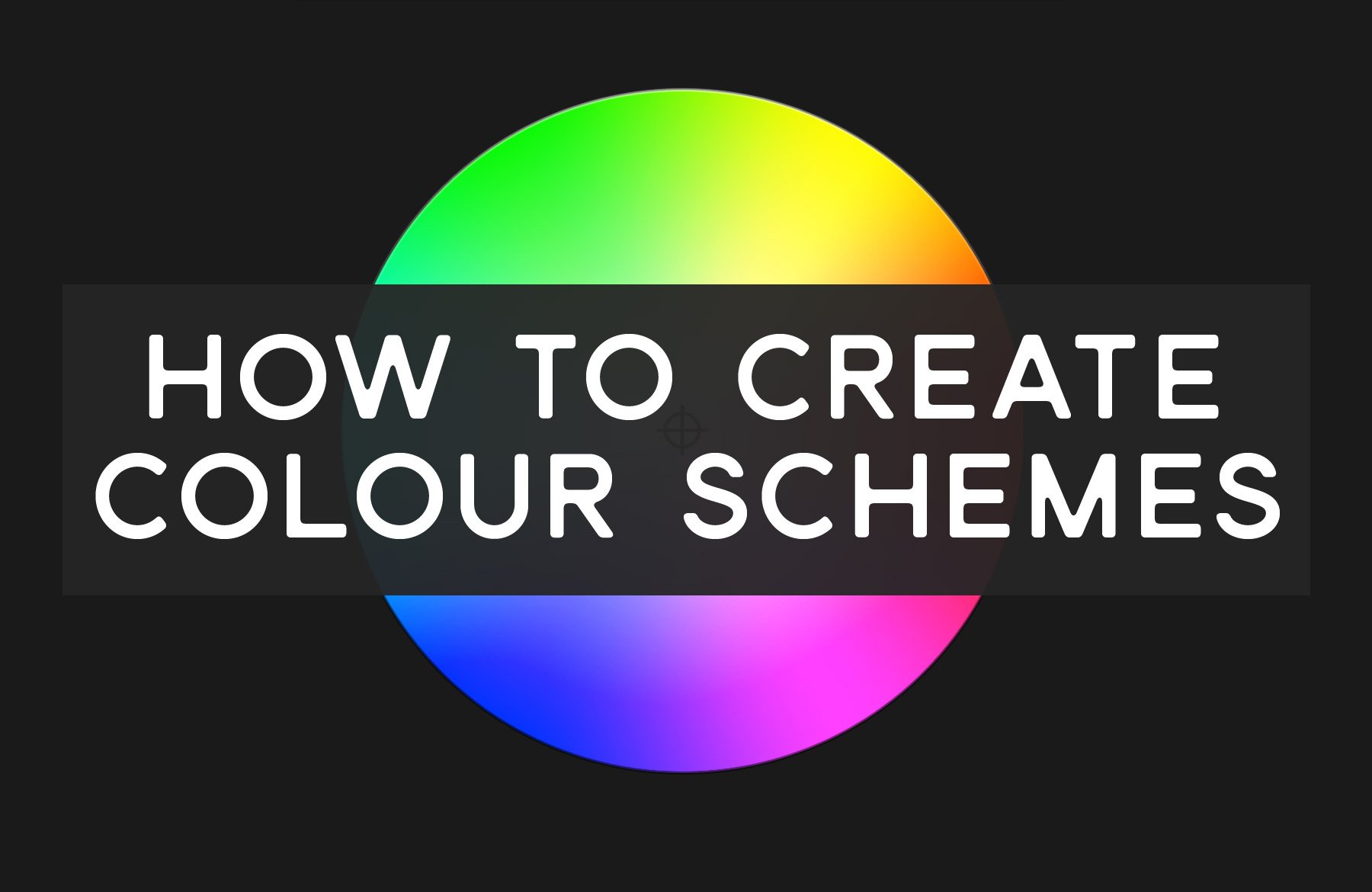
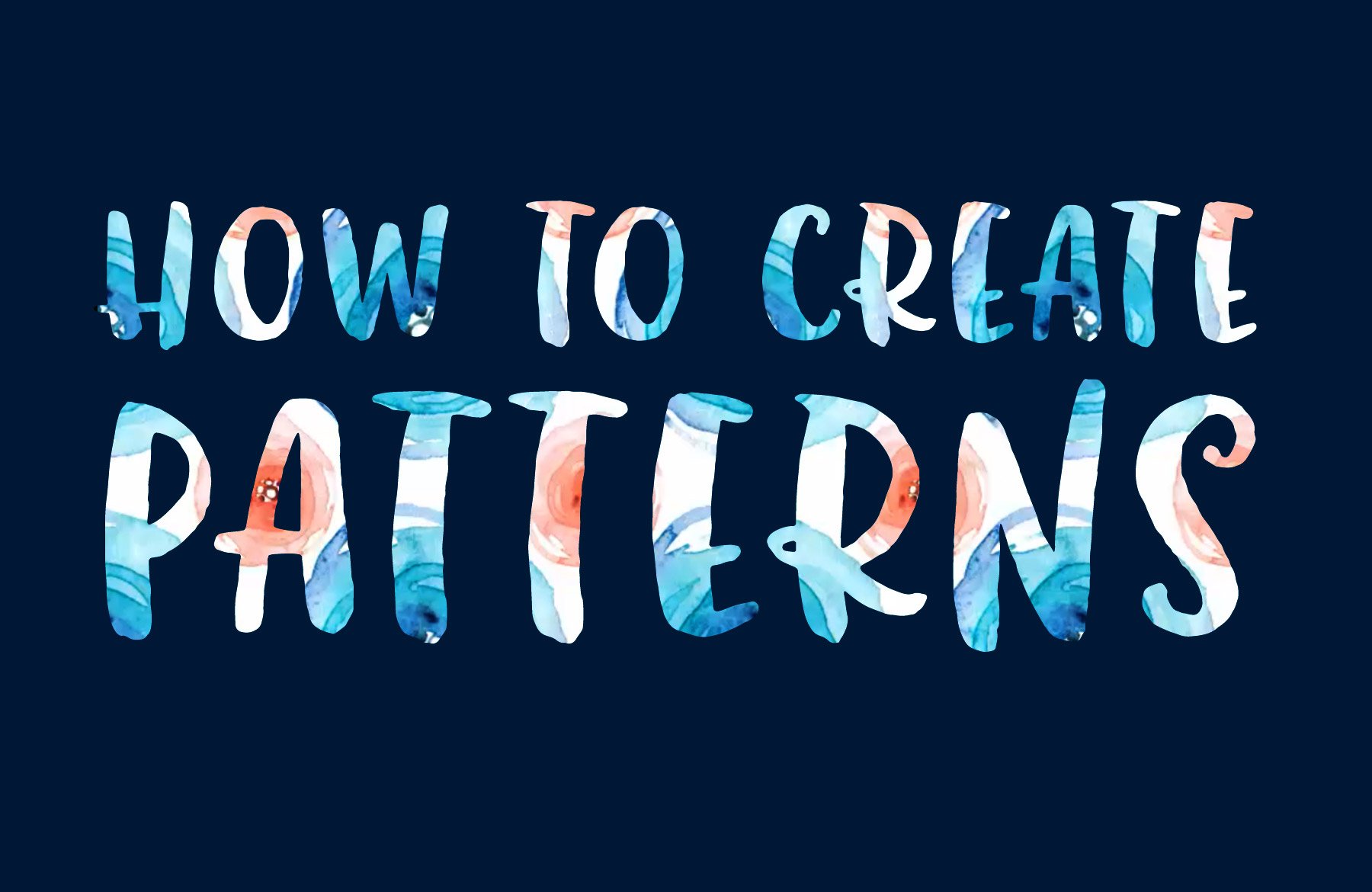

Nice, useful tip. Thank you.
Thanks Jeanne! We are so pleased you found it useful :)
I realize there are usually several different ways to do something in Photoshop but… it would be faster, more efficient and involve a lot fewer clicks and steps to use Adobe Color or CC Libraries (built into PS, via the Web, or apps). This way you could:
– auto generate a color palette from an image
– generate palettes based on color rules
– share & collaborate across documents, machines, users w/o having to make sure everyone has the same file containing little squares open
– update color scheme on the fly for all
– apply color(s) w/one click
You can also generate PS swatches using the Eyedropper Tool and then save the Swatch set to quickly and easily reuse, share, etc.
https://www.youtube.com/watch?v=LPhomDzsjj8
If using the method in the DC video… ALT + Click & Drag squares to duplicate them to cut out the extra clicks and steps
Hey Julie,
Thanks so much for your additional feedback and tips on this!
As always we super appreciate you taking the time to share you expertise with us too and it’s great to see the different techniques to achieve certain end results as I know lots of us in the office have different ways of doing the same thing :D I am sure that this will come in super handy for those in the community looking for an alternative :)