In today’s tutorial, we’re making a mixtape CD cover in Photoshop. This CD cover will have a road trip fill so to achieve this effect we will use a few Design Cuts resources including hi-res photos, textures and fonts, and a CD mockup. In this tutorial you will learn how to reflect an image, some blending techniques, working with a shape, layering and texturing and many more useful techniques. Let’s begin!
Products used in this tutorial:
100 Hi-Res Photos by Moonloop
The Ultimate Texture and Photography Kit (With Exclusive Video Course) by 2 Lil Owls, Design Cuts
Newcastle by Facetype
Instaquote Lettering Kit by Set Sail Studios
Header Stationery Scene Generator by Item bridge.
Subscribe to our YouTube channel for more great design tutorials and creative content.
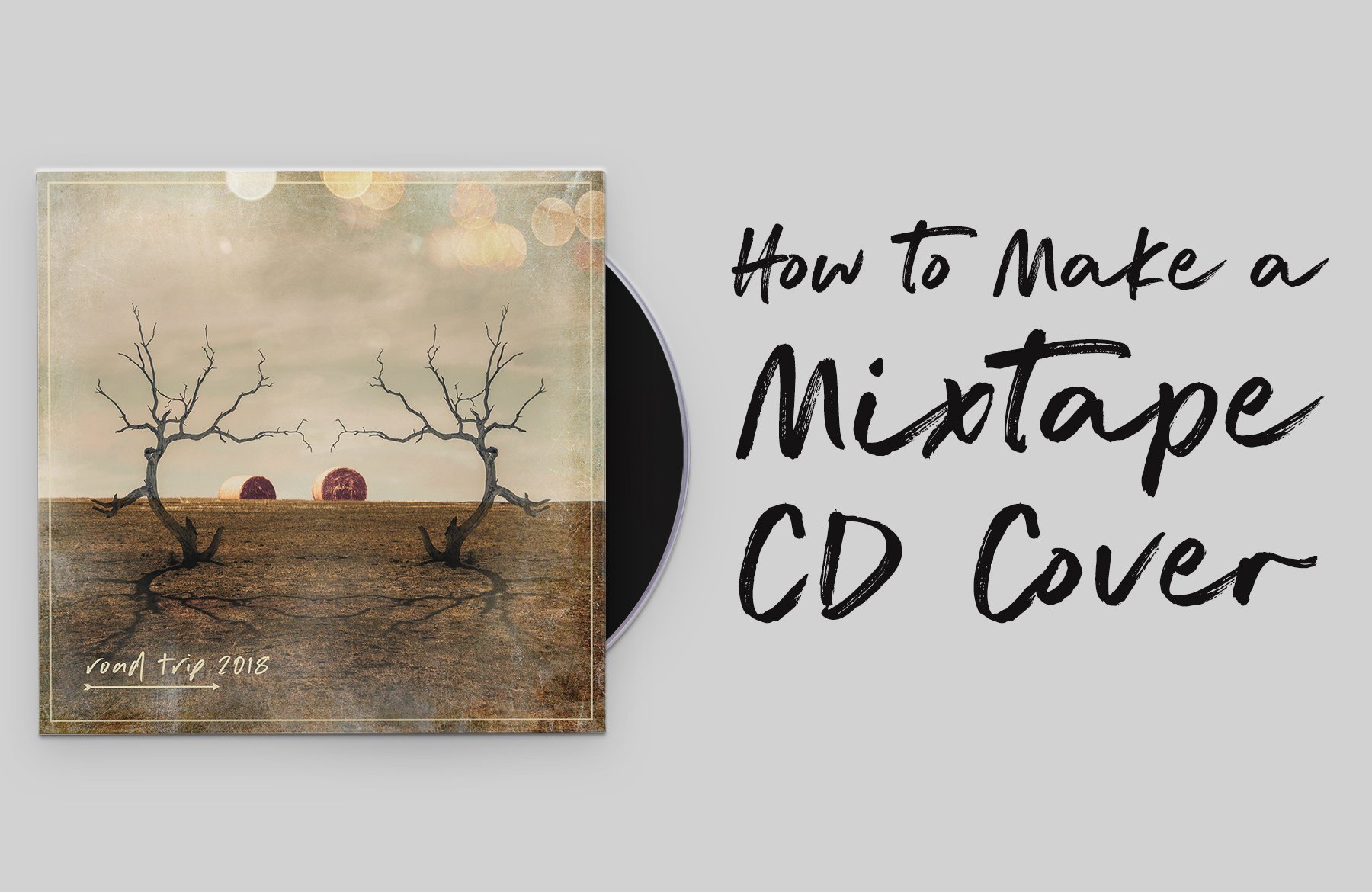

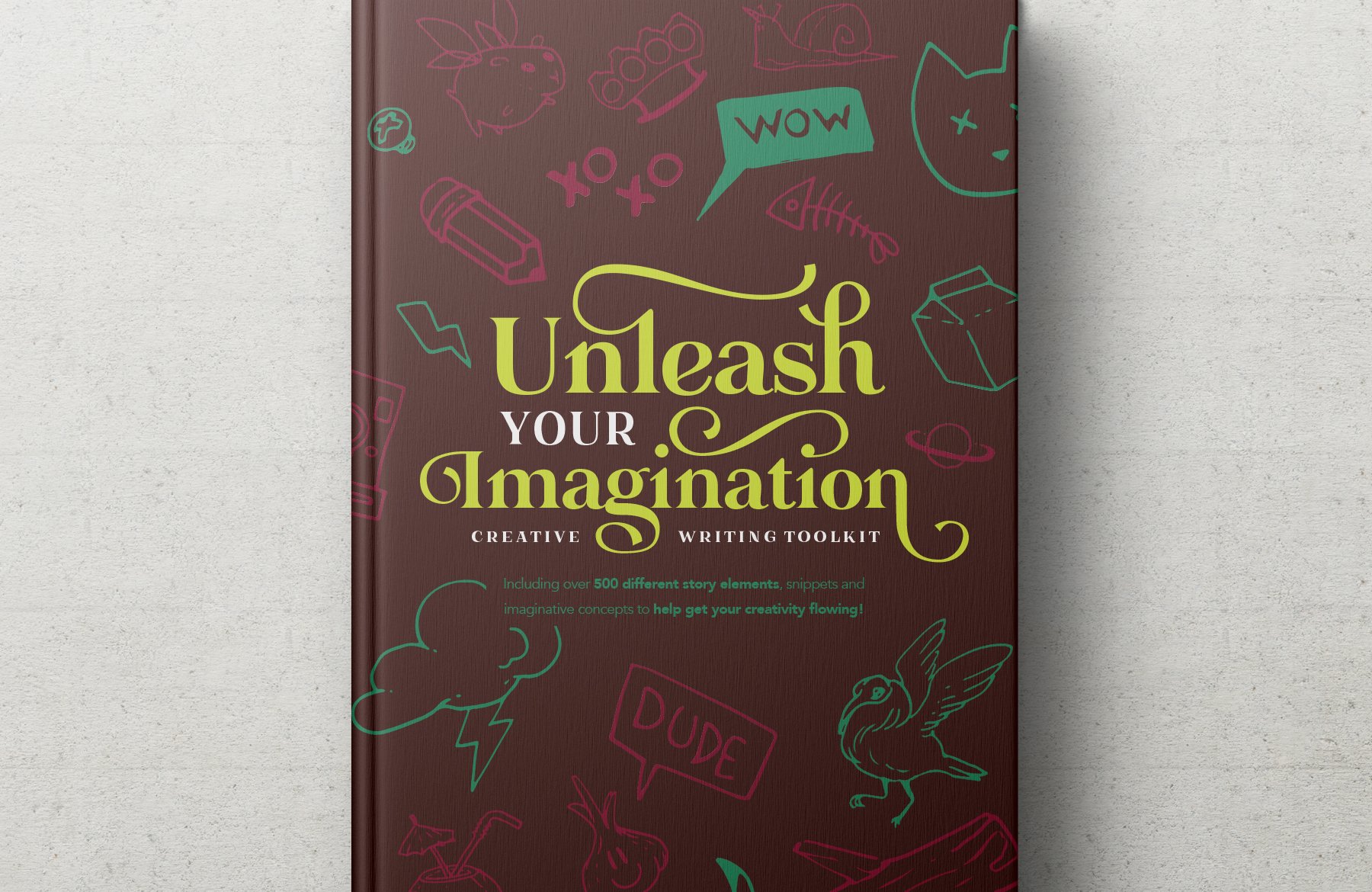
If you don’t want shapes, paths, etc. to draw out from the center… go to Options Toolbar > Gear icon > unclick From Center
Although… with ‘From Center’ clicked on, you can hold Shift, click and draw out from the center of the document to create the border and save a whole lot of steps
Thank you so much for your suggestion Julie, this is great and we hope that your handy tip is super useful for the rest of our community :)