In today’s tutorial we’re going to show you how to use transparency masks in Illustrator. We already have a document set up here and we’re going to use it too look at masks. To use masks in Illustrators we will have to go to Window and then choose Transparency. Let’s begin!
Subscribe to our YouTube channel for more great design tutorials and creative content.

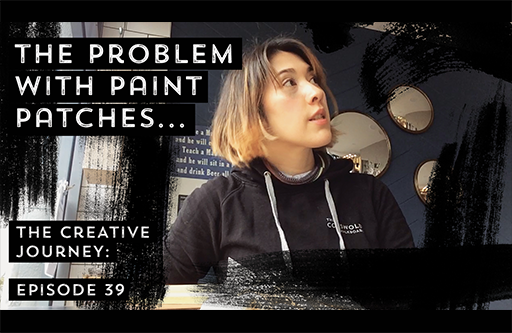

Why give the brush 100% of C,M,Y and K? The mask is greyscale, so if the purpose is to use it for a mask, 100K would work just fine. Also, if you want to use the brush outside of a mask setting, 100%K is usable, but if you’re heading to print, 100c 100m 100y and 100k will annoy your printer and set off TIL alarms in preflight. Just a suggestion ;)
Hey Jef,
Thanks so much for you comment and for the great suggestions, these are fab!
Helen created this tutorial video purely for fun and to offer up some useful tips of using transparency masks, using her own preferred techniques, but it is great that you have an alternative way and this is really useful for the rest of the community so thank you so much for sharing Jef :)