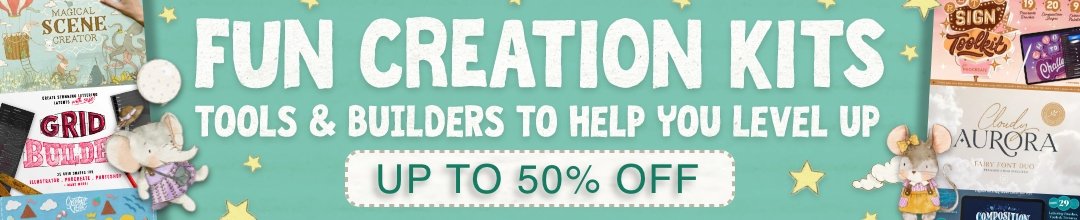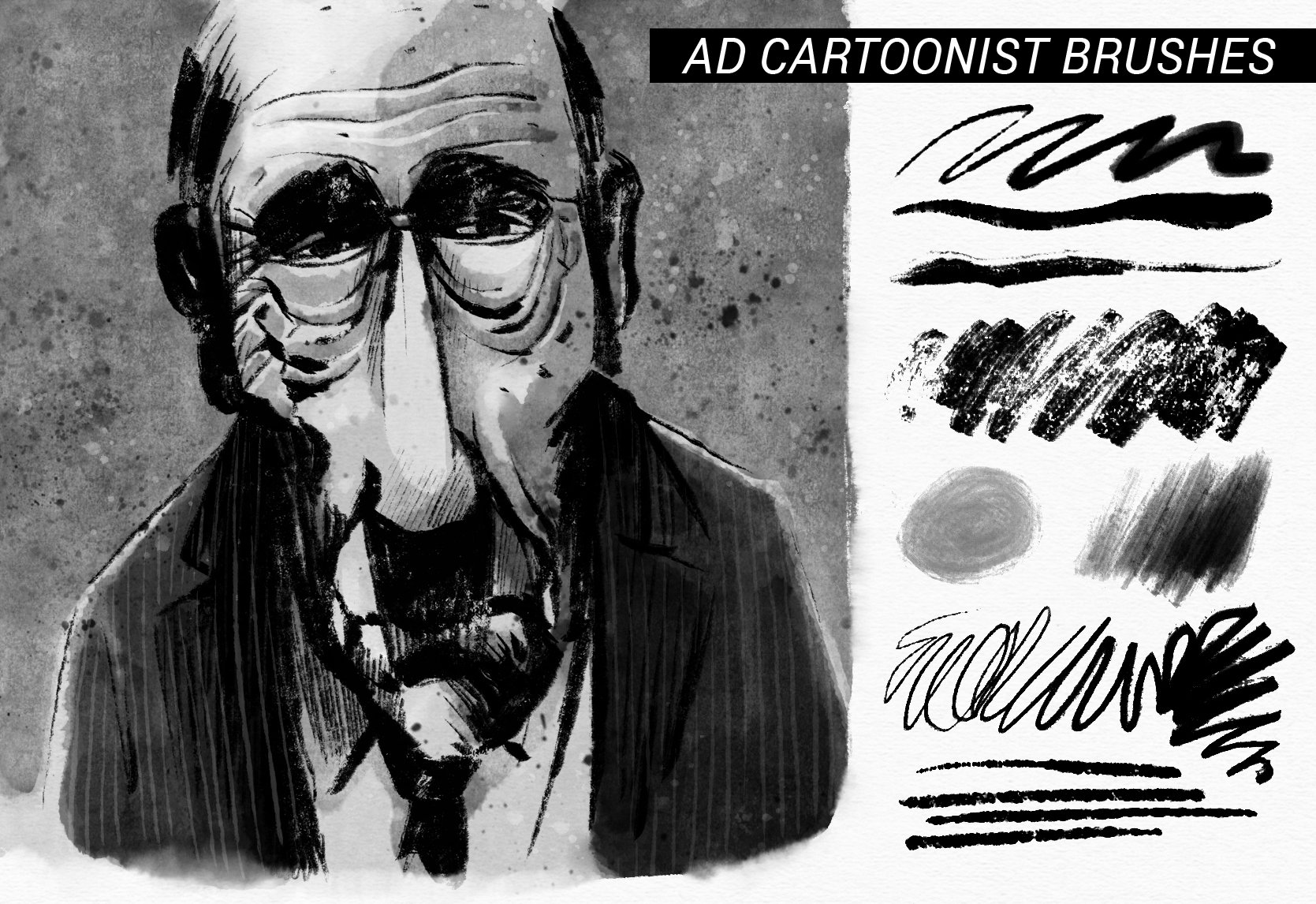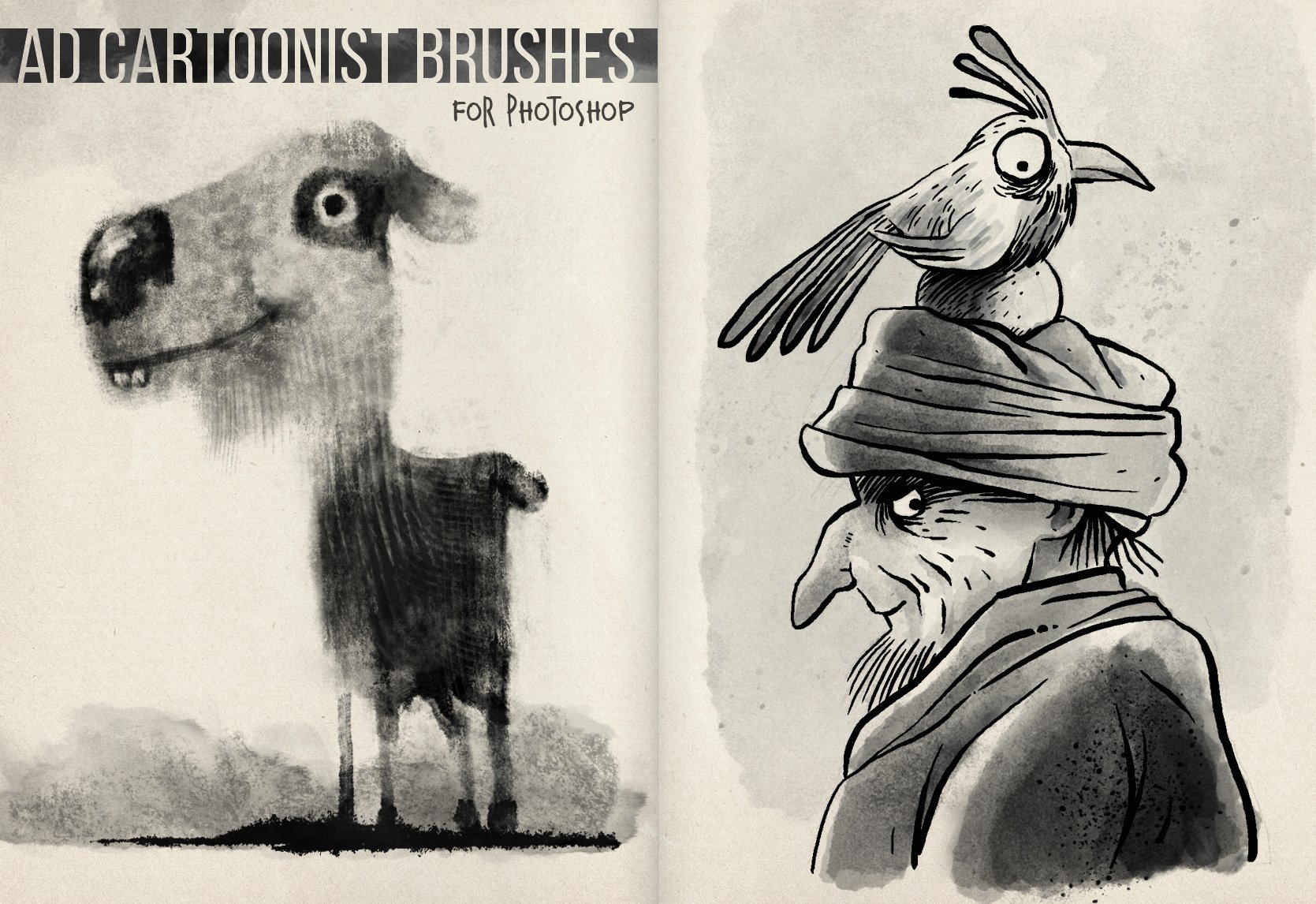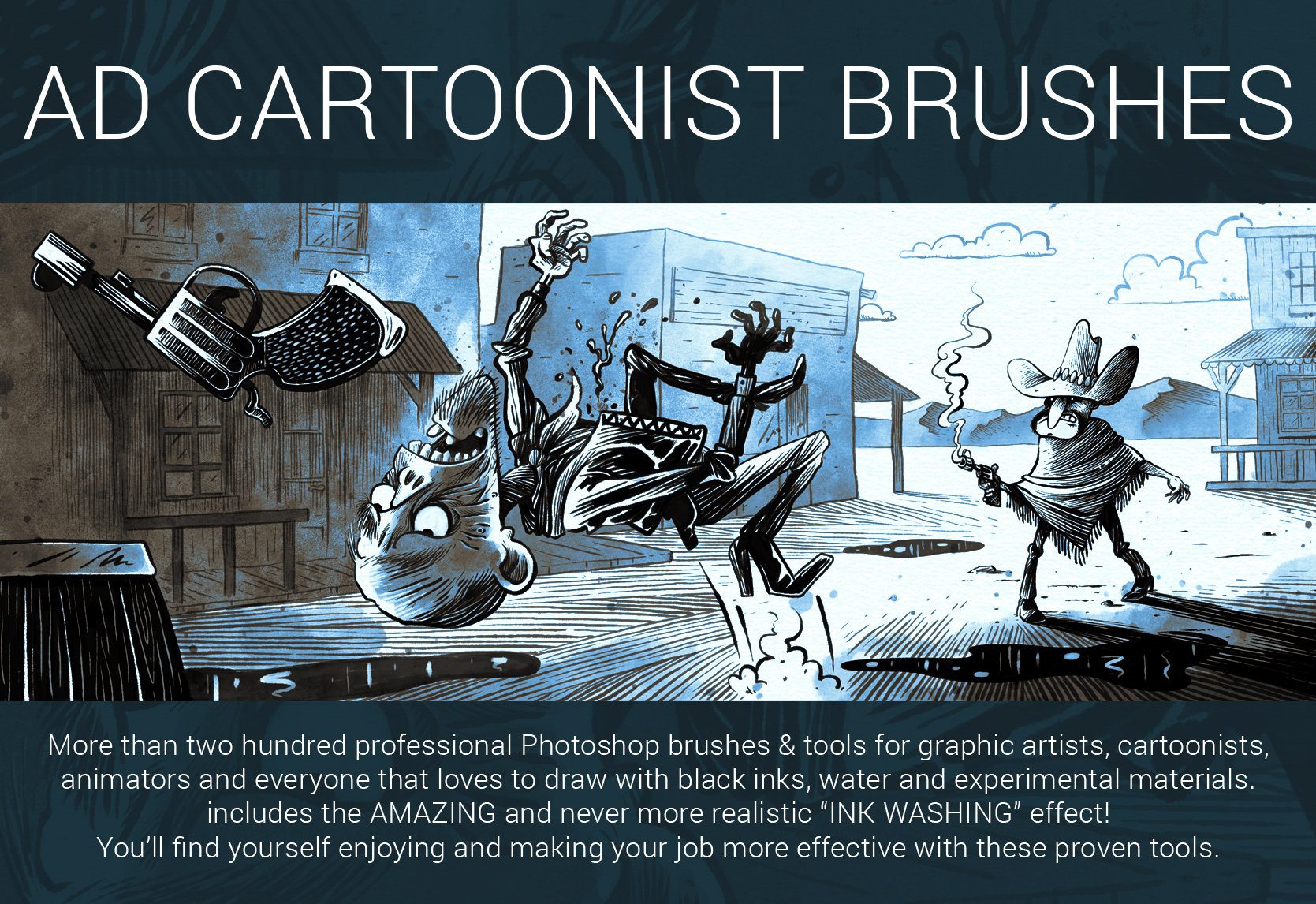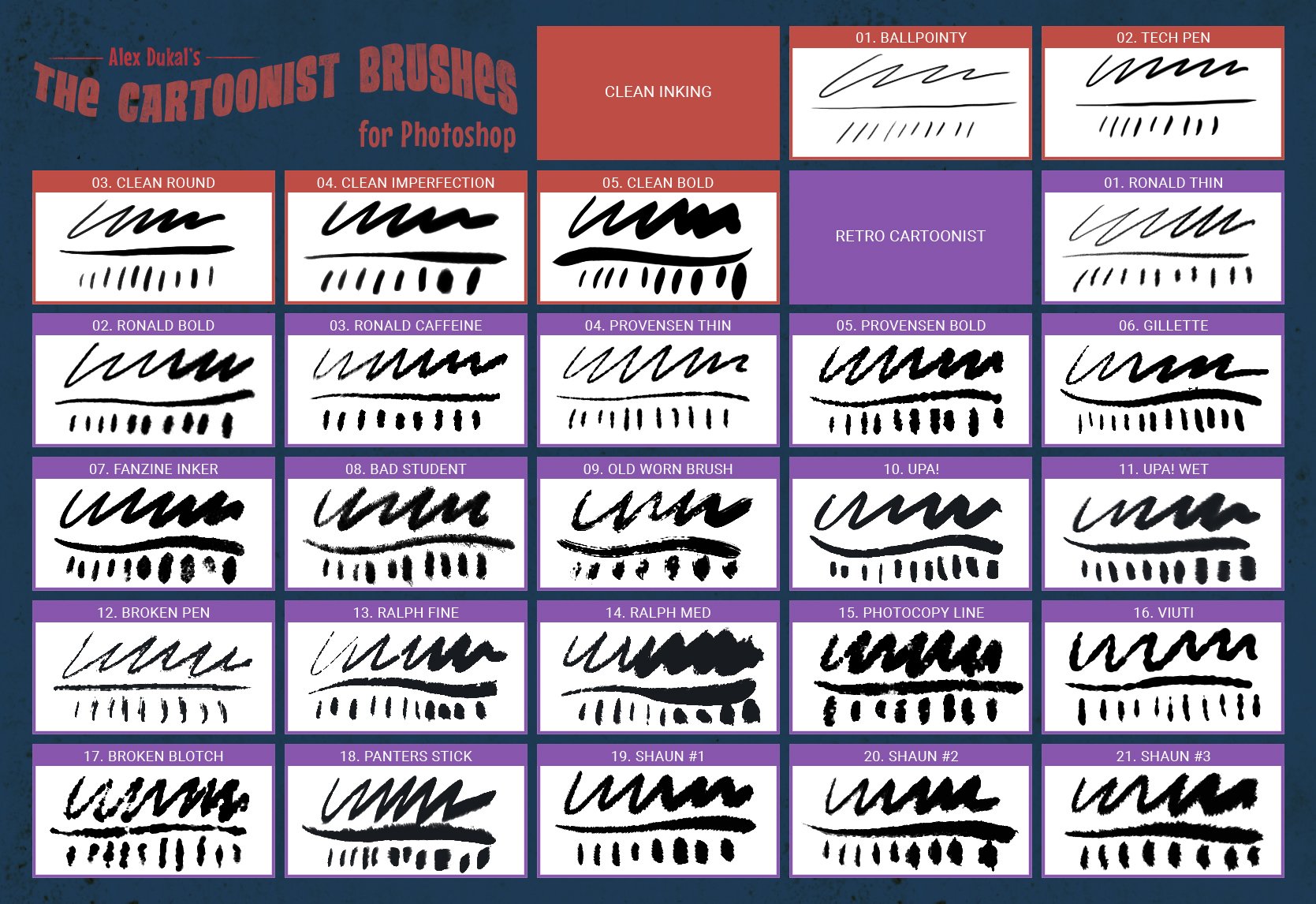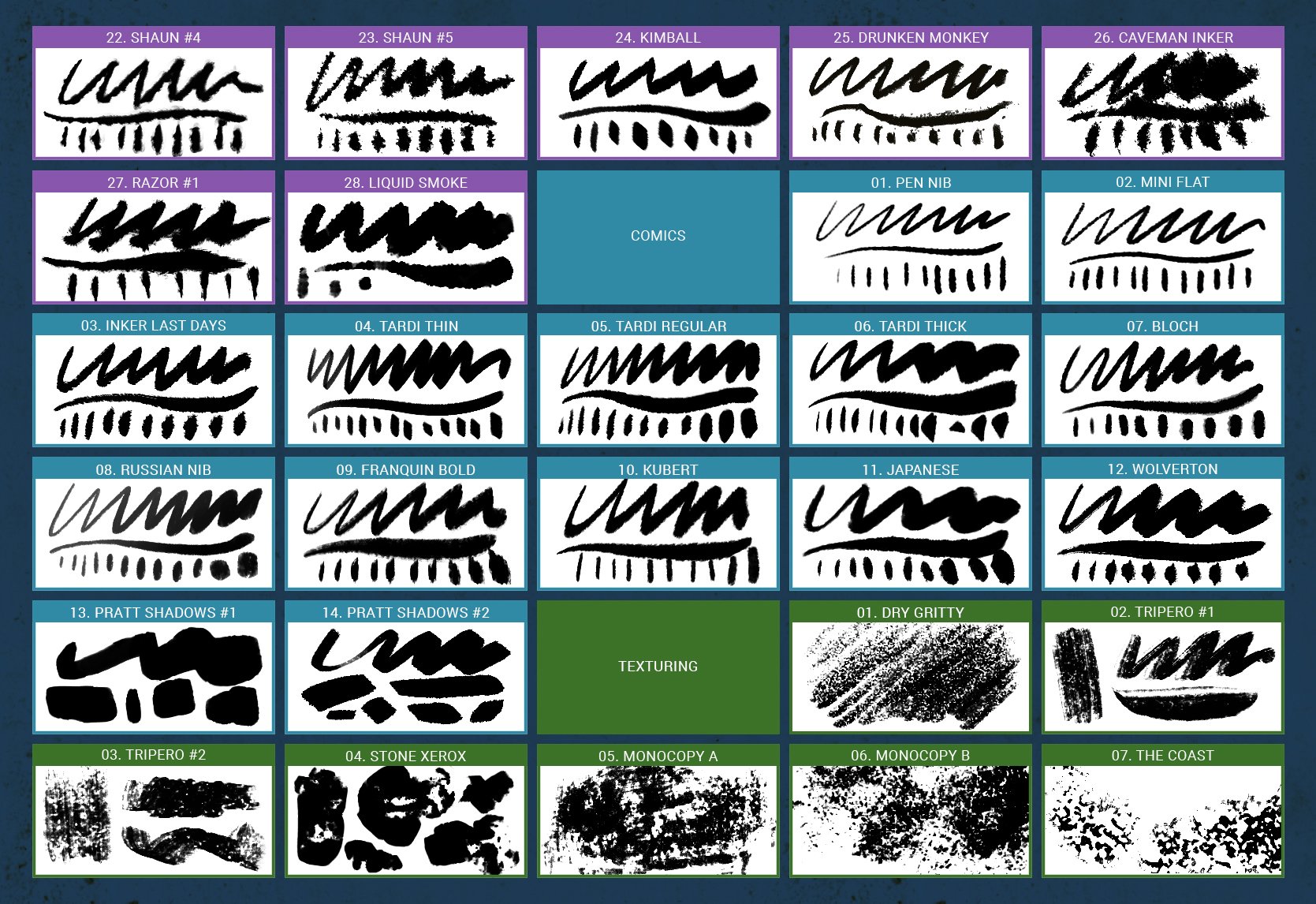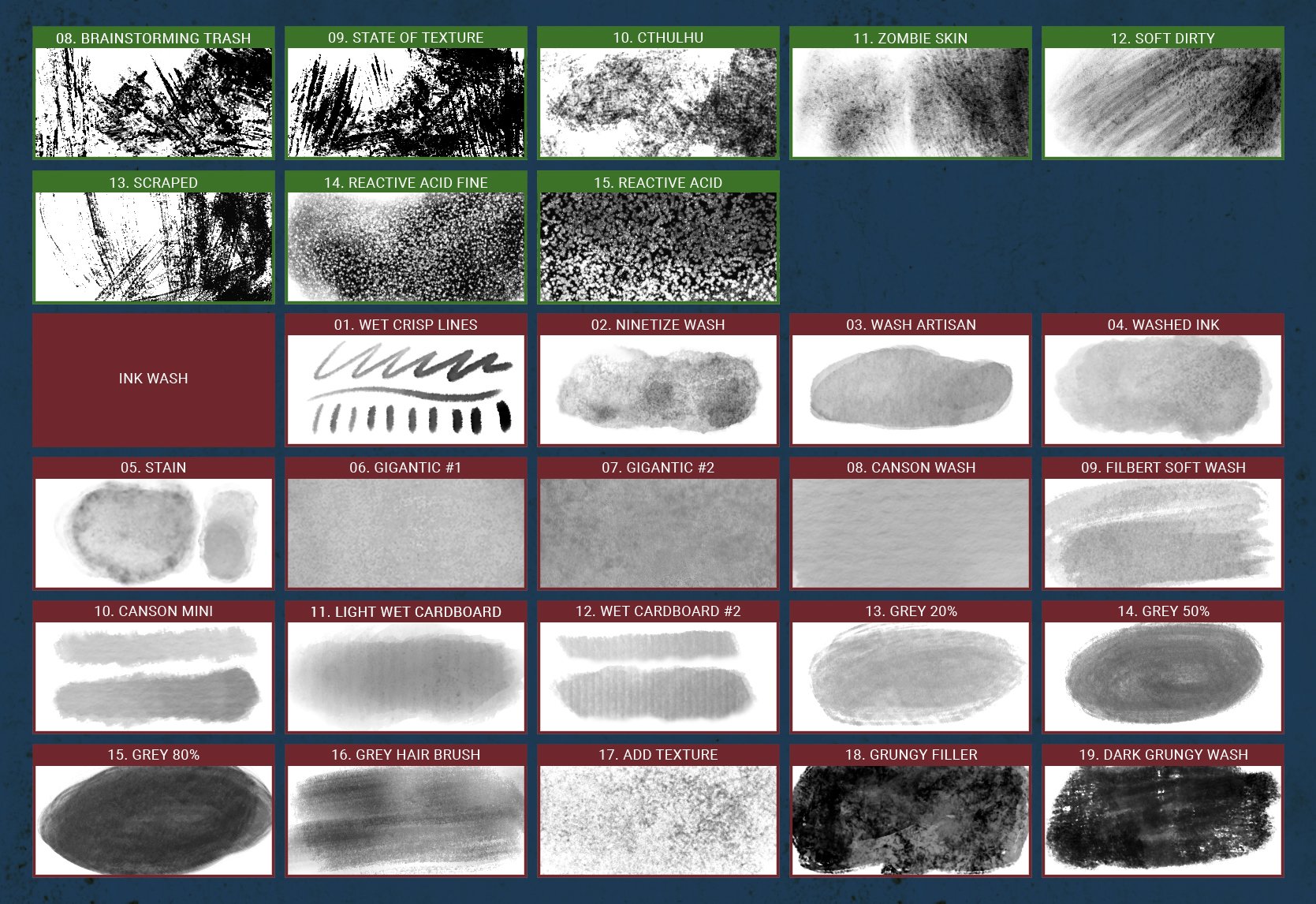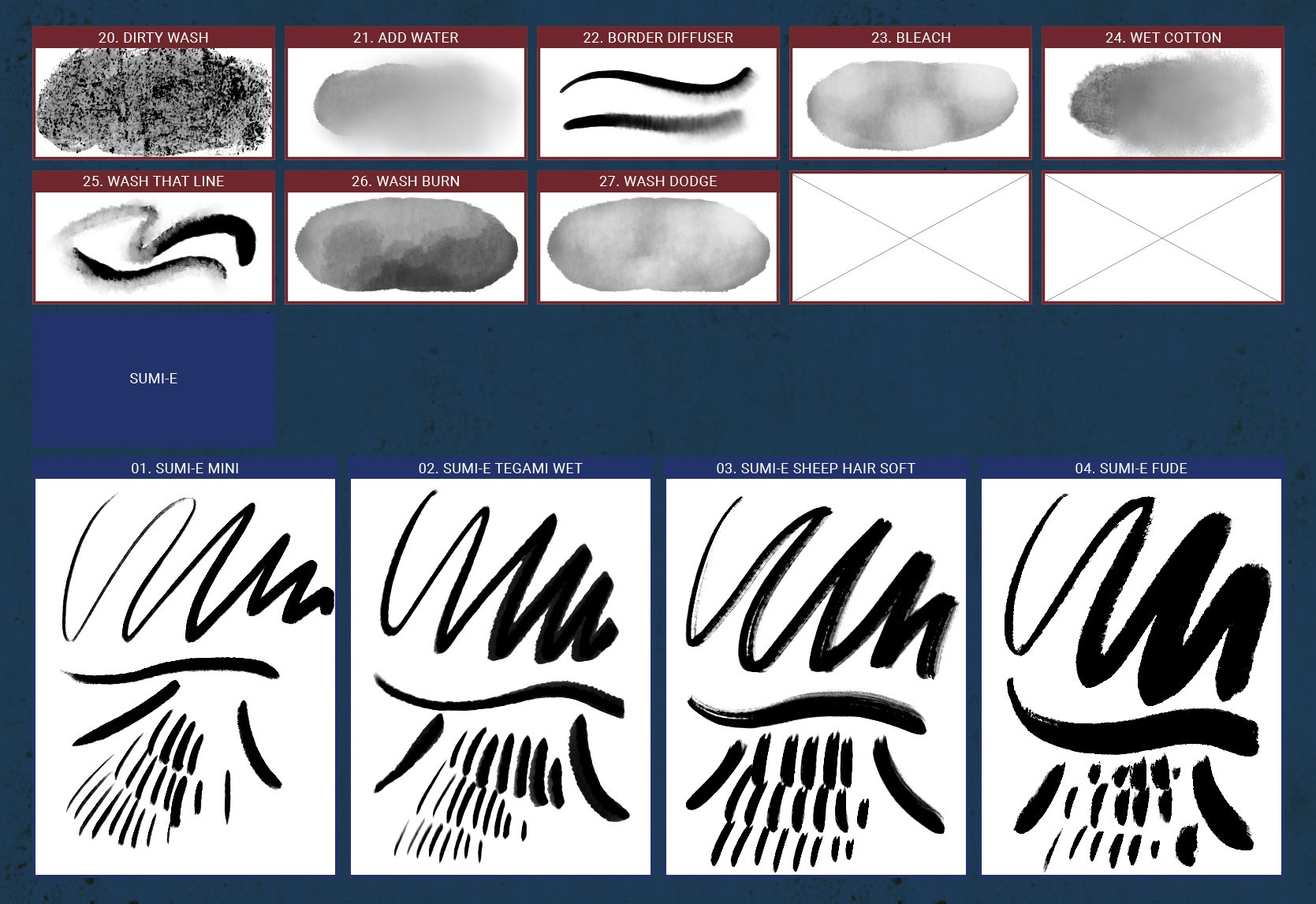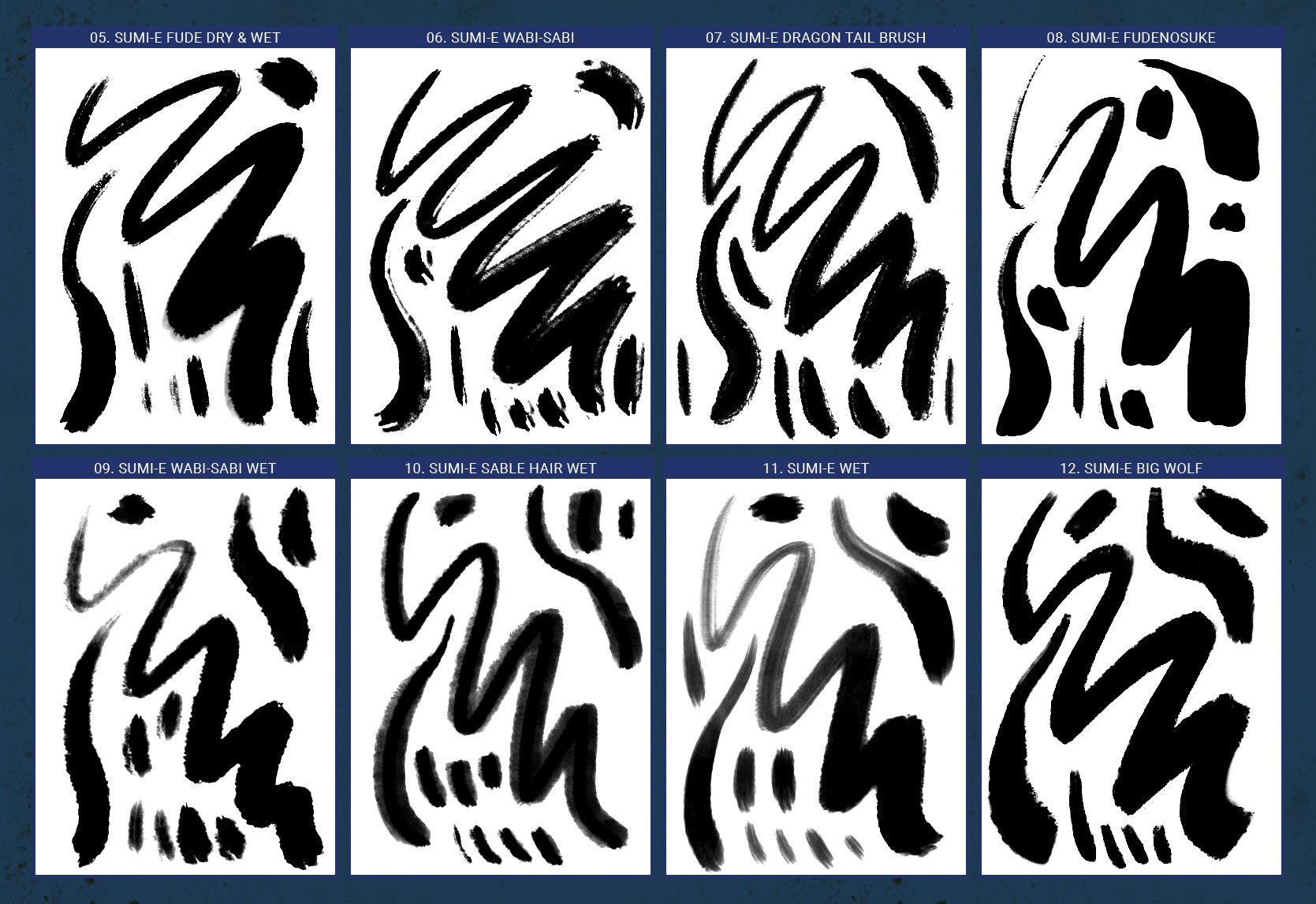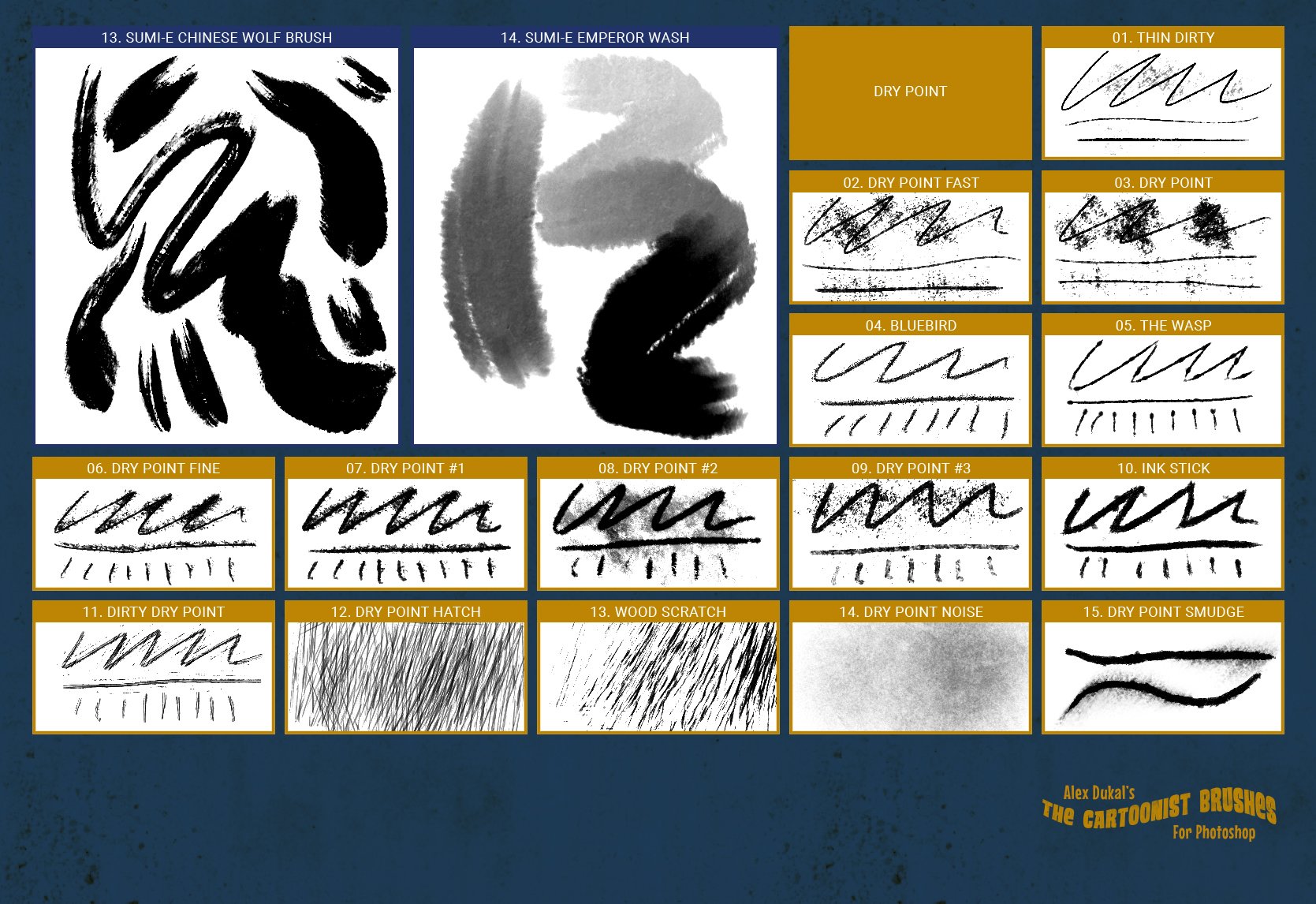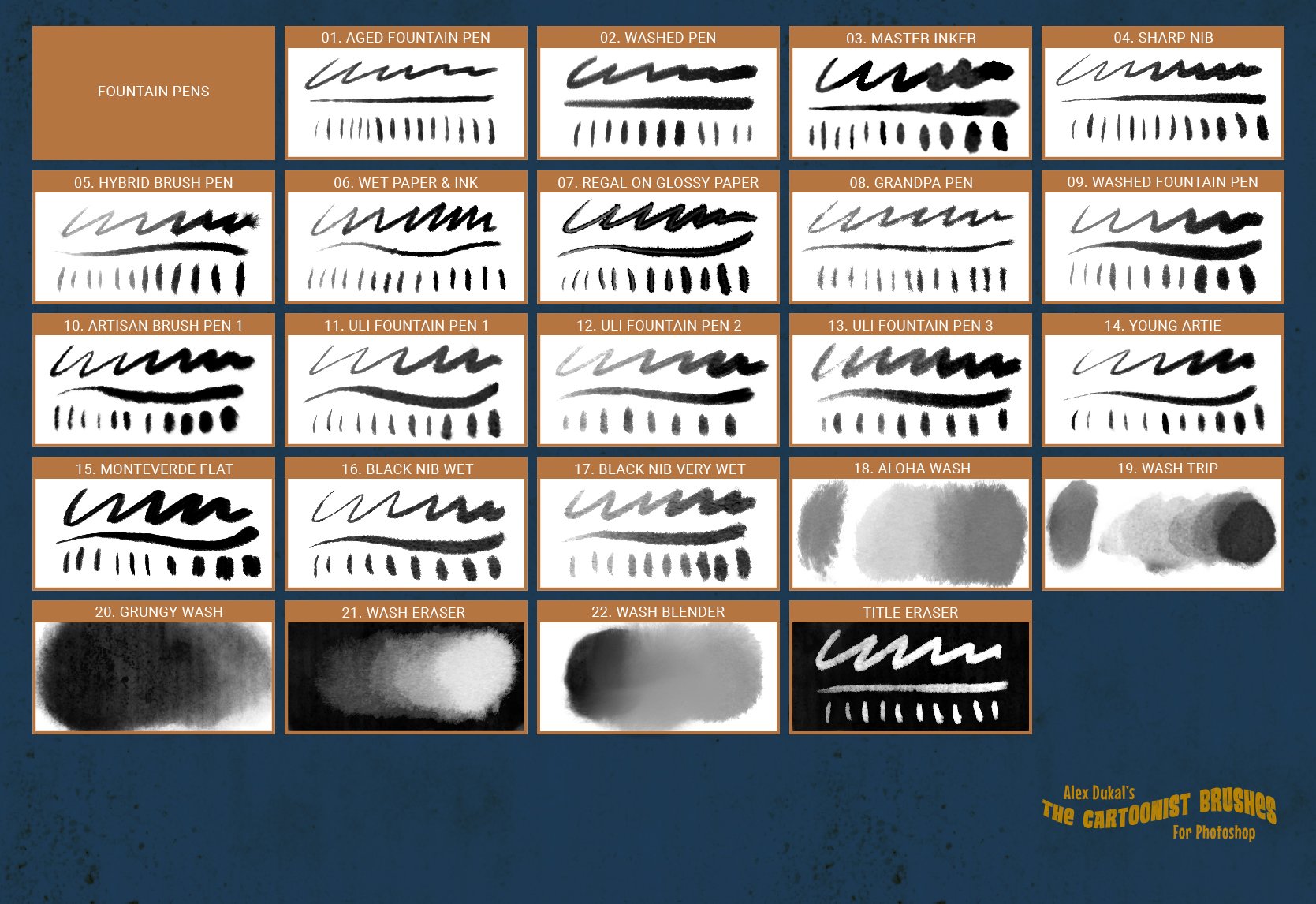This pack was created with the idea of emulating inking styles used primarily in comic strips, using black ink and washes, but I’ve added some other brushes that complement this style very well.
More than Two hundred professional brushes & tools for graphic artists, cartoonists, animators and everyone that loves to draw with black inks, water and experimental materials.
The cartoonist brushes includes from classic clear lines to the emulation of vintage line styles (Searle, Provensen, Pratt, DePatie, Breccia, etc.), from the dirtiness of the Dry Point technique to the AMAZING and never more realistic “INK WASHING” effect! and more… crosshatching, fountain pens, sumi-e, splatters, texturing, etc.
You’ll find yourself enjoying and making your job more effective with these proven tools.
With the purchase of this pack you will receive all future updates to this set for FREE.
UPDATED TO V1.5 (April, 2018)
Photoshop CC2018 (version 19.0) introduced an easier brush management and enhanced brush options so… it’s time to provide my tools also as ABR files!
Before loading the AD brush sets I recommend to create a folder inside the Brushes Window (Photoshop > Window > Brushes) and place all my sets as sub-folders inside that ‘main’ folder.
Then you could ‘import’ the brush sets and drag & drop brushes and folders as never before.
Could we use the new ABR brushes in earlier versions of Photoshop?
Yes, at least in CS6, but remember that in those versions there are settings which are not saved with the brushes (Flow, Opacity, Color, etc.) so it’s still recommended to use my Tool Presets instead.
Brush Stroke Smoothing
There is a new feature in PhotoShop CC 2018 that enables Smoothing (or Line stabilization) for the brush strokes and it’s enabled by default with a 10%,
for my brush tools I prefer a 0% by default or in some cases I decided to turn it off completely.
You could change that Smoothing percentage easily using the new PhotoShop keyboard shortcut: ALT + Numeric Keys (Eg.: ALT + 1 = 10%, ALT + 6 = 60%)
You can also turn off the magenta line that guides the stroke.
Go to PS > Edit > Preferences > Cursors
and uncheck ‘Show Brush Leash While Smoothing’
Included in this set:
• AD_Cartoonist-Brushes_v1.4.tpl – This is the main file with 117 Tool Presets.
• AD_Fountain-Pens.tpl – The new set with 22 Tool Presets.
• 02_AD-Ninetize-Wash_20px.tpl – This brush only works in newer Photoshop versions.
• AD_Cross-Hatching.tpl – The 40 Cross Hatching brushes.
• AD_Splatters.tpl – The 38 Splatters.
• All the Reference Sheets (PDFs)
All the new brushes were added to the Reference Sheet and there’s a new video to preview these brushes:
To keep things organized the new set is provided separated from the main file, of course if you are interested to keep all the brushes in one file you could load the main set, then the fountain pen brushes and finally save it all together. This video tutorial should help:
Software compatibility: Most of this brushes & presets were created in Photoshop CC 2015 using a Wacom Intuos 4 Tablet.
Tested also in Photoshop CS6 with a Wacom Graphire 4 and a Cintiq Companion Hybrid.
Recommended Setup: Photoshop Creative Cloud (CC to CC 2017 or higher) plus a Wacom tablet.
Minimum Requirements: Photoshop CS5.5 + Wacom tablet, but… with this setup do not expect to use the brushes in the exactly same way I created them. Photoshop CS6 is fine for these brushes.
Take note that the Wacom Graphire and Bamboo models have less pressure levels and the absence of some options (there’s no TILT option for brushes).
This product was originally featured in The Beautifully Artistic Designer’s Kit (1000s of Creative Resources)

The Cartoonist Brushes – Version 1.5
Extended Licence Included for personal & commercial projects
Professional Support from our helpful team


Why Design Cuts is The Smart Choice For Designers
Huge savings when you buy two or more marketplace items
Contact our friendly Customer Support Team at any time for help or advice
Our downloads don't expire! Download what you need, when you need it